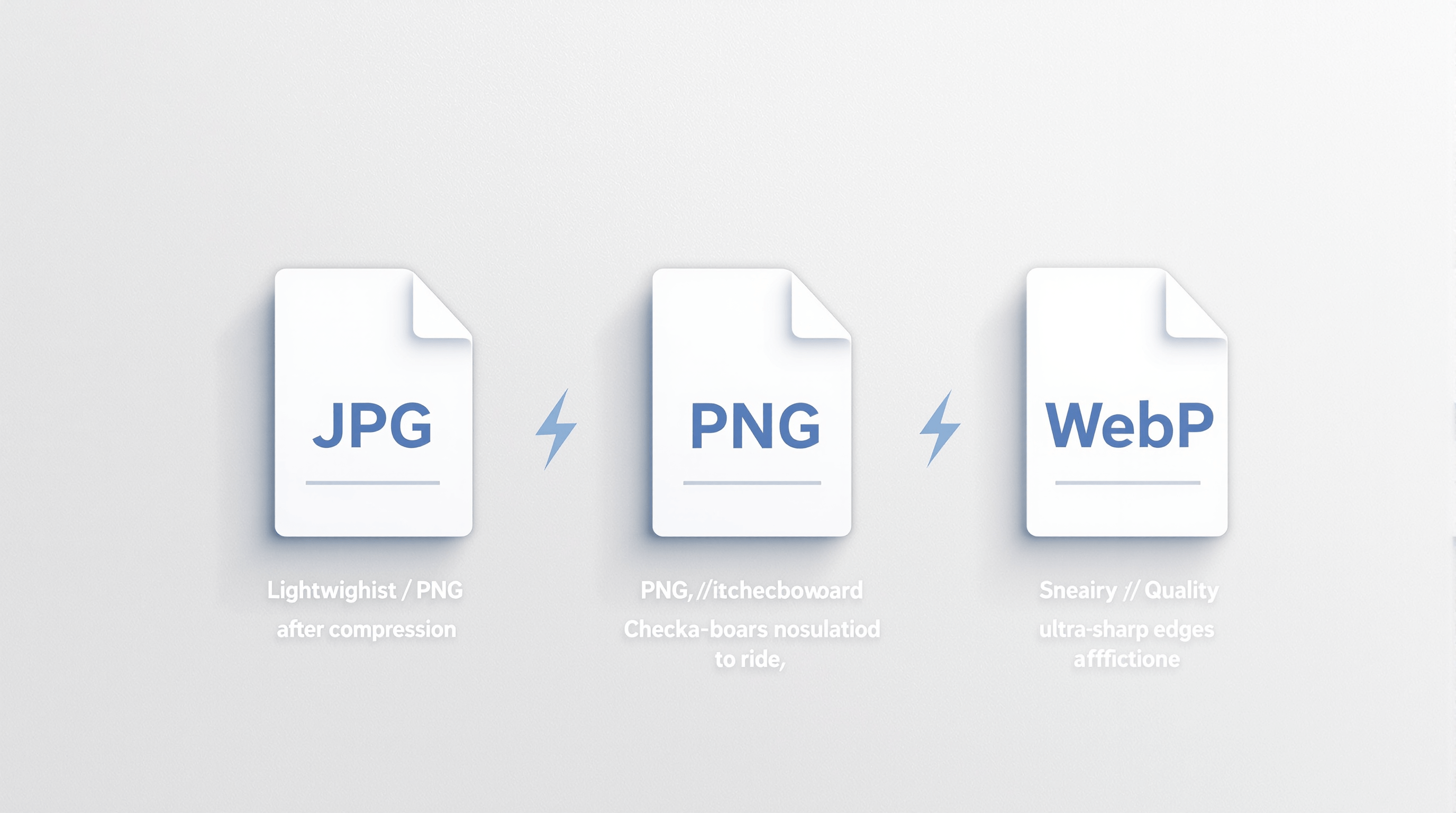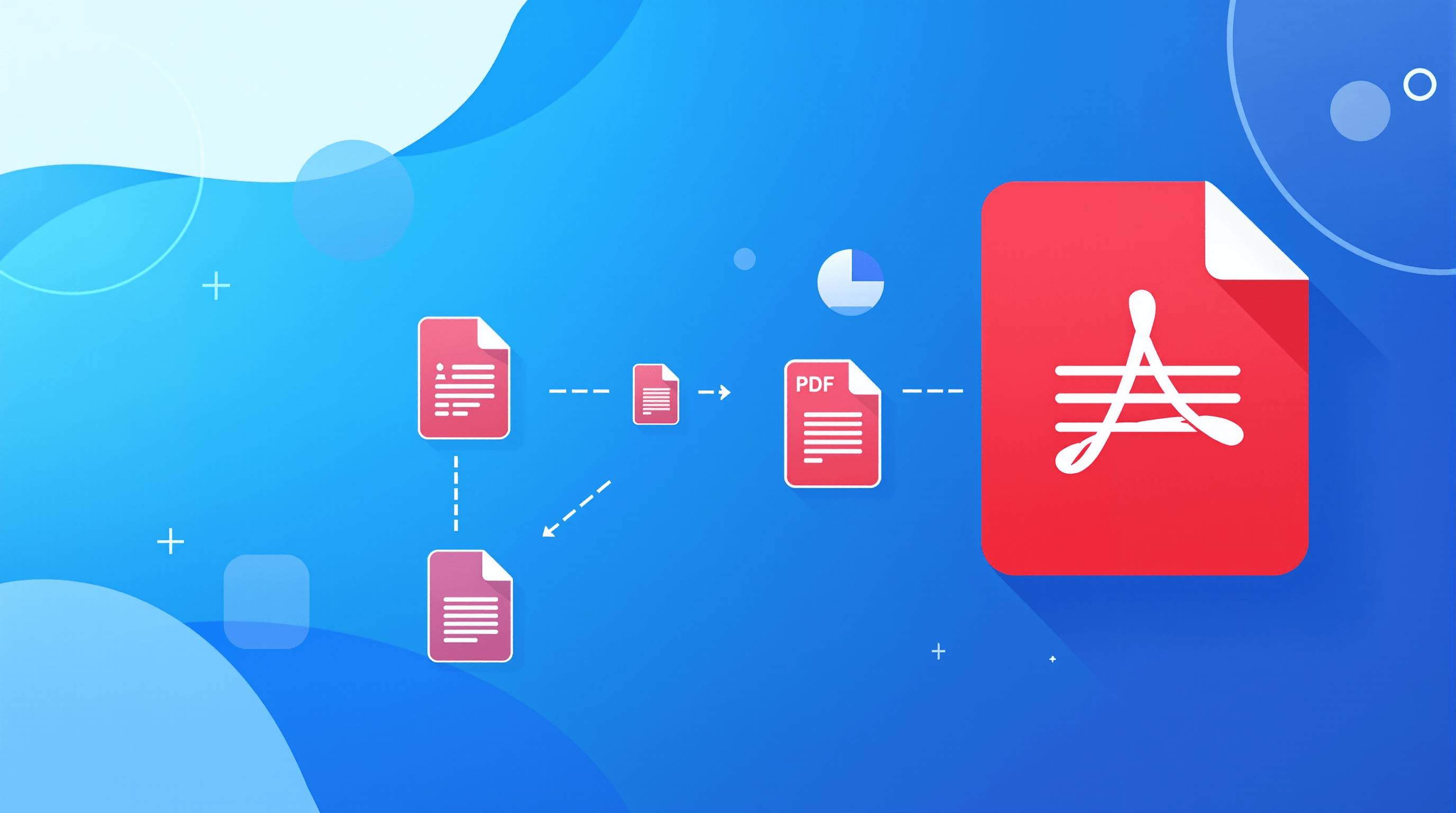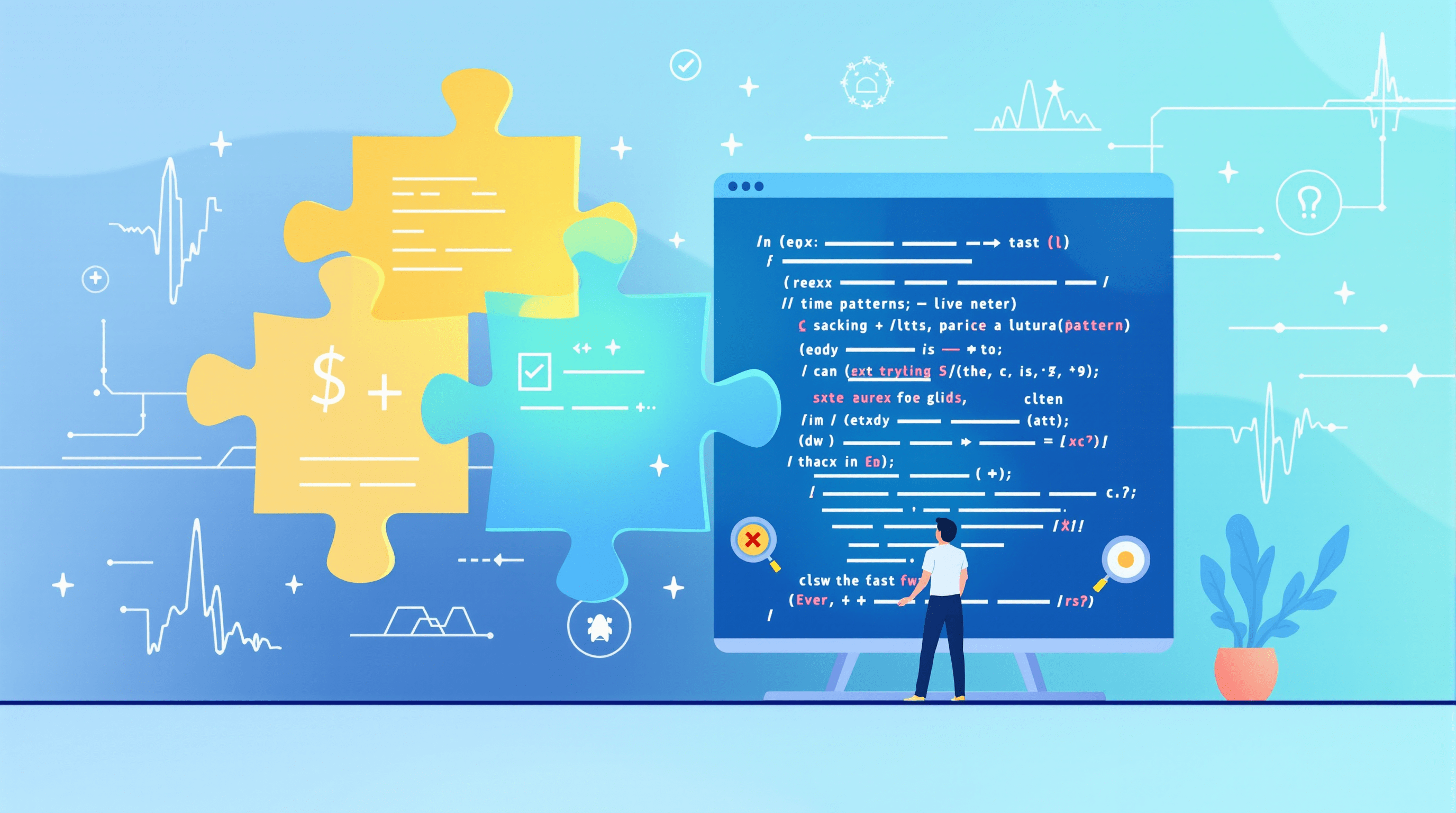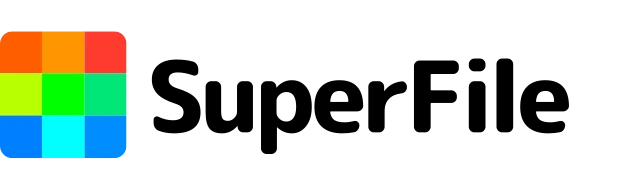Merge PDF Files Free and Preserve Original Formatting
A practical, no-nonsense guide to combining PDFs that keeps images crisp, text intact, and layouts untouched, even when you want to do it for free.
Let’s be honest: merging PDFs should be the easy part of your day. Instead, it often turns into an exercise in frustration, blurry scans, mismatched fonts, or page order chaos. If you want a quick, reliable option, the Merge PDF feature of superfile.ai is one way to get the job done without losing quality.
But beyond picking a tool, there’s a method to get consistently good results. This post walks you through the why, the how, and the practical steps to merge PDFs cleanly, plus the traps to avoid.
Why does PDF quality drop during merging
Before fixing things, understand what breaks them. Quality loss usually comes down to a few predictable causes:
- Automatic compression - Many "free" mergers aggressively shrink images to reduce file size, which makes photos and scans look soft or pixelated.
- Re-encoding - Converting a PDF back and forth (PDF → DOC → PDF) re-encodes content and risks small errors that add up.
- Font handling - If fonts aren’t embedded or the merger mishandles them, you may see substitutions or garbled characters.
- Ordering and layout slips - A careless tool might reorder pages or alter margins, which is embarrassing in a professional document.
It’s like printing a poster on the wrong paper: the image might be there, but the finish is off. That’s what you’re preventing when you merge correctly.
The essentials: how to merge PDFs without losing quality
Follow these practical rules and you’ll avoid most problems.
- Choose a quality-first tool. Look for language like “lossless merge” or “preserve original quality.” Not all free options advertise it, so check previews first.
- Avoid extra conversions. Don’t convert PDFs to another format unless you must edit. Merging should be a single-step process: add files, order them, and export.
- Preview the result. Always open and skim the combined PDF page-by-page, images, footers, page numbers, and signatures.
- Respect privacy. For sensitive documents, prefer a trusted desktop tool or an online service with clear data policies and encryption.
- Balance size and quality. If your final PDF is huge, use smart compression that targets only unnecessary metadata or redundant image layers.
Short, careful steps beat rushed bulk merges that leave ugly surprises.
Free ways to combine PDFs (and when to use each)
There are three common approaches. Pick the one that fits your use case.
1. Online PDF mergers
Drag-and-drop simplicity: upload files, order them, click Merge, download. Ideal for quick, one-off tasks.
- Pros: Fast, no install, accessible from any device.
- Cons: Uploading sensitive files is a privacy risk if the service is untrustworthy.
- Use it for non-sensitive documents and quick combines when you’re on the go.
2. Desktop applications
For heavy lifting. Free desktop tools (and paid ones) often let you preserve fonts and image resolution better.
- Pros: Work offline, better control, usually handle large files gracefully.
- Cons: Some apps need a learning curve or installation.
- Use it for sensitive or large batch jobs.
3. Built-in OS features
Mac’s Preview is surprisingly competent for basic merges. Windows doesn’t have a direct combine feature, but Print-to-PDF can work as a workaround.
- Pros: No extra installs, decent for simple tasks.
- Cons: Fewer options to preserve advanced PDF features.
- Use it for: Fast local merges with simple layouts.
Real-life situations, and how to handle them
Students
You’ve got lecture notes, a few research PDFs, and a scanned assignment. Merge into one document to keep everything organized. Use a tool that preserves scan quality so figures and handwritten notes stay legible.
Professionals
A sales proposal with product sheets and a contract will look sloppy if an image becomes grainy. Use a merger that preserves vector graphics and embedded fonts. Test the exported PDF on both desktop and mobile viewers.
Personal admin
Combining receipts for taxes? Make sure numbers are readable. If your receipts are scanned images, avoid lossy compression so nothing gets misread later.
Common mistakes to avoid
- Uploading extremely sensitive documents to unknown services. If it’s private, keep it local.
- Combining without checking order or headers. A shuffled contract looks unprofessional and can create confusion.
- Forgetting to inspect fonts and signature pages. Signatures are often scanned images, don’t let them become unreadable.
- Ignoring final file size constraints. Large PDFs are harder to email and may fail uploads on form portals.
Pro tips for clean, professional PDF merging
- Prefer tools that explicitly state they perform a lossless merge or “preserve original quality.”
- Use drag-and-drop ordering so you don’t lose track of page sequence.
- If you see font substitution, re-export the source PDF with fonts embedded before merging.
- For very large PDFs, split and merge in logical chunks, then run a light, targeted compression step that doesn’t touch important images.
- Keep a copy of the originals. If something goes wrong, you’ll want to reconstruct rather than rescan.
Final thoughts
Combining PDFs is one of those tasks that should be invisible, fast, reliable, and without surprise damage to your content. A good free PDF combiner respects the originals: fonts stay true, images remain sharp, and layout integrity is preserved.
Next time you face a messy folder of separate PDFs, pause for a moment. Pick a trusted approach. Do the quick preview. Those small steps save reputation, time, and headaches.