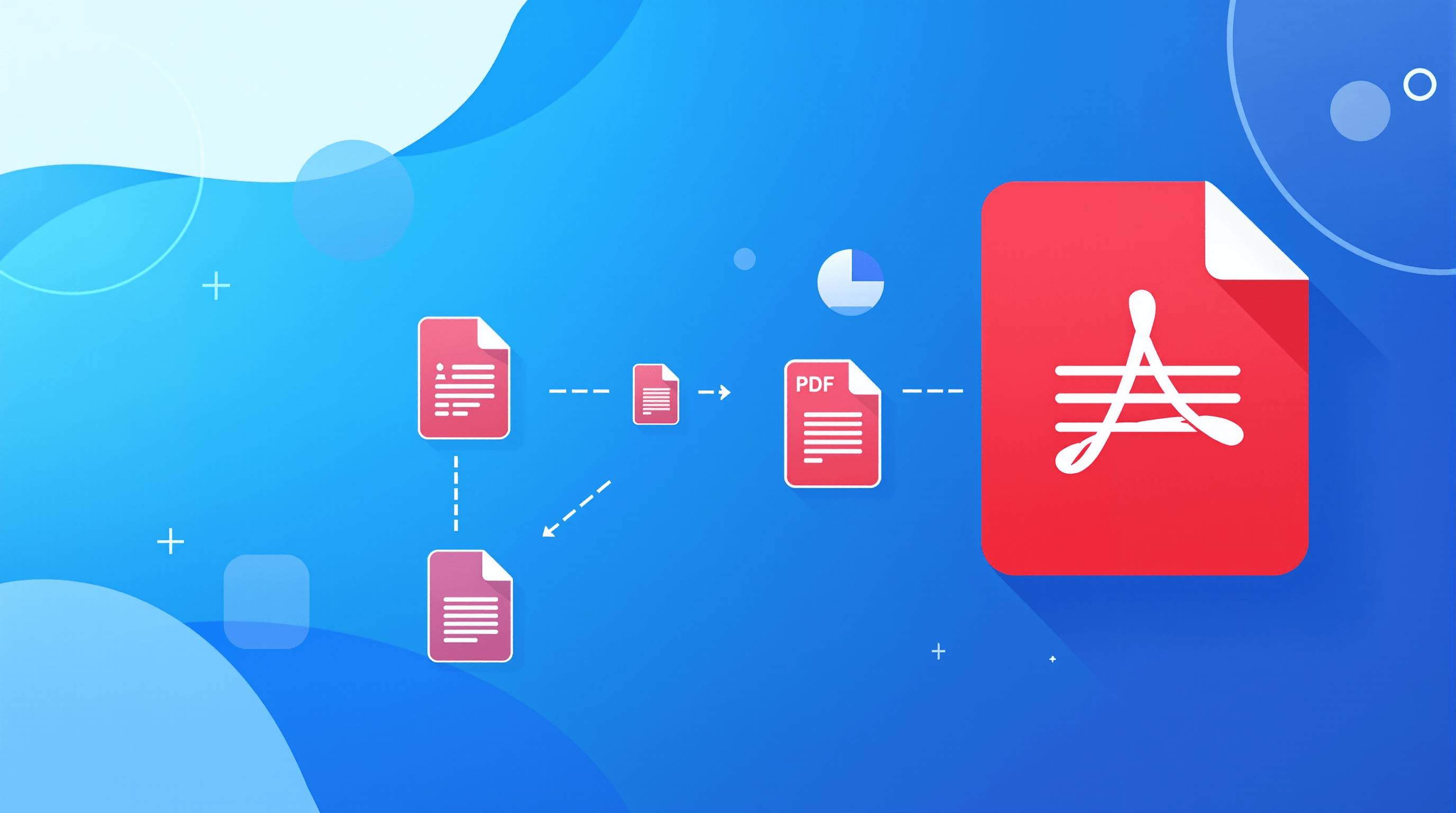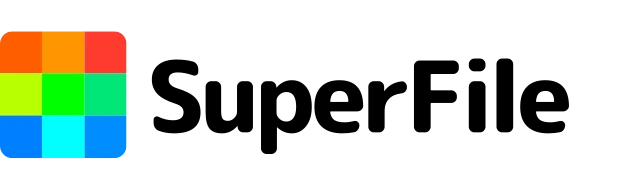How to Split Large PDF Files into Smaller Parts Easily
PDFs are great when you need one clean file that looks the same everywhere. But they can be stubborn: an oversized PDF can slow down your computer, clog your inbox, or make it hard to find the pages you actually need. Splitting a PDF into smaller files solves this. With tools like the Split PDF feature in SuperFile.ai, it’s easy to cut big documents into neat, usable pieces.
Before splitting, here’s why it matters, how it works, and the best methods depending on your situation.
Why Bother Splitting a PDF?
- Email size limits: Many services cap attachments at 20–25 MB.
- Quick sharing: Send only what someone needs (e.g., just Chapter 5 of a manual).
- Organization: Split by pages to categorize invoices, reports, or scans.
- Security: Share only necessary pages to keep sensitive info private.
Think of it like moving boxes: smaller, labeled boxes are easier to carry, store, and hand off than one giant box.
Methods to Split PDF Documents
1. Use an Online PDF Separator
Upload the file, choose page ranges, then download the smaller files. Great for one‑off tasks like separating a chapter.
- Pros: Quick, no installation, works anywhere.
- Cons: Avoid for confidential files due to upload risk.
2. Desktop Software for Regular Users
Ideal if you handle PDFs daily. Most apps let you extract specific pages, split evenly (e.g., every 50 pages), and rearrange pages.
- Pros: Works offline, more secure, more customizable.
- Cons: Requires installation; may be paid.
3. “Print to PDF” Trick (Manual but Reliable)
Open the file, print to Save as PDF, and set a page range (e.g., 1–10). Repeat for other ranges.
- Pros: No extra software; works on most systems.
- Cons: Slower and manual for large documents.
4. Built‑In Features in PDF Readers
Some viewers (Adobe Acrobat, macOS Preview, certain browsers) offer Export or Extract pages options.
Smart Ways to Split PDFs by Use Case
- Business Reports: Split by chapters or departments.
- Invoices & Receipts: Separate pages into monthly files for accounting.
- Legal Documents: Break by section to share only what’s needed.
- Education: Split textbooks into weekly reading sections.
Common Questions About PDF Splitting
- How can I separate PDF pages without losing quality?
- Splitting doesn’t affect quality if you aren’t converting formats or rasterizing pages.
- Can I split a PDF into multiple files at once?
- Yes. Many tools allow batch splitting so you don’t have to define each range manually.
- Can I keep bookmarks or links?
- Advanced tools can preserve internal links and bookmarks when splitting by section.
Best Practices to Keep in Mind
- Always keep a copy of the original file.
- Use descriptive names (e.g.,
Contract_Part1.pdf). - Double‑check page selections before sending.
Wrapping It Up
Splitting a PDF is simple once you pick the right approach: online tools for speed, desktop apps for control, or built‑in methods for quick one‑offs. It’s about saving time, sending smaller files, and helping others find exactly what they need.