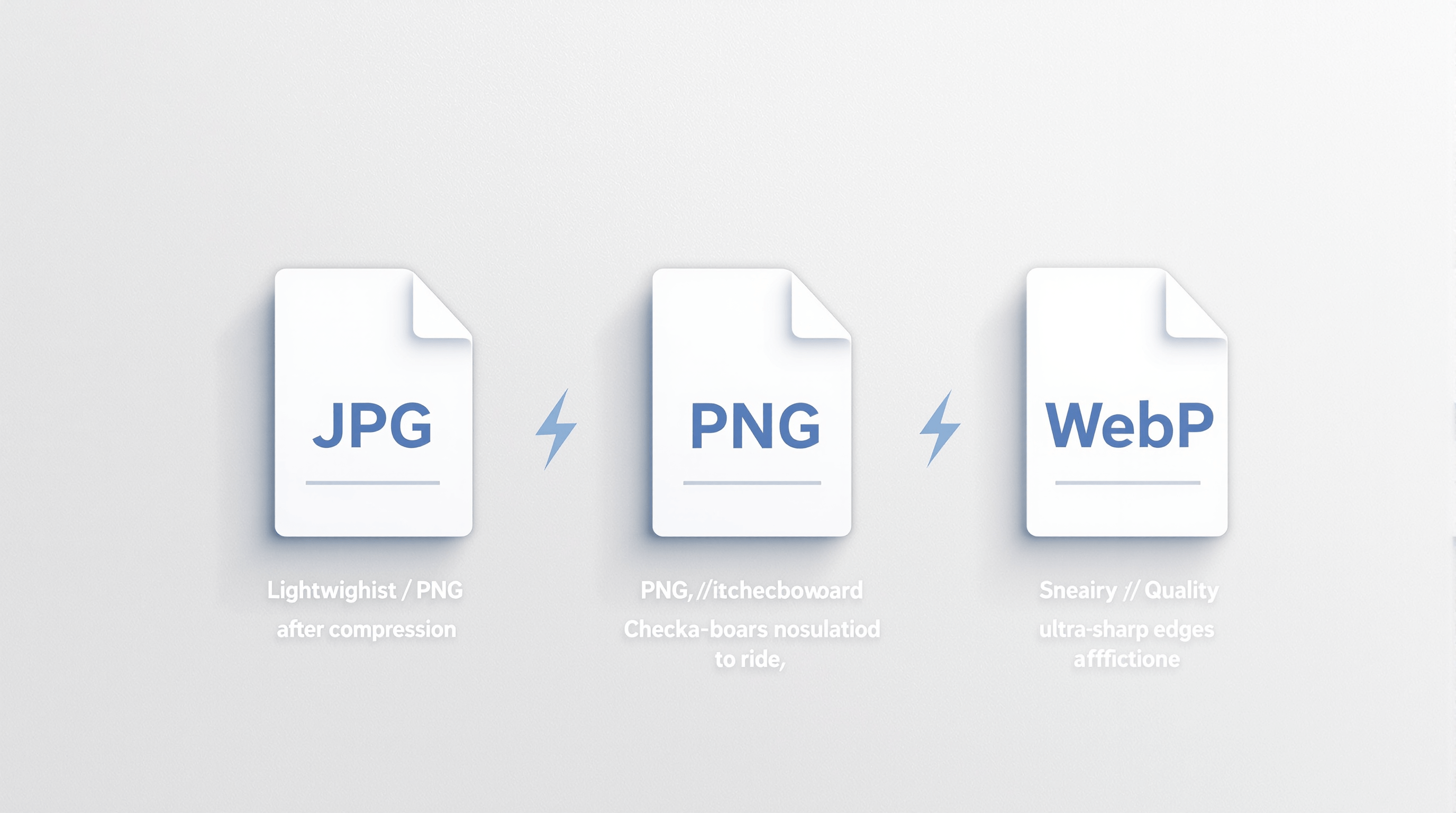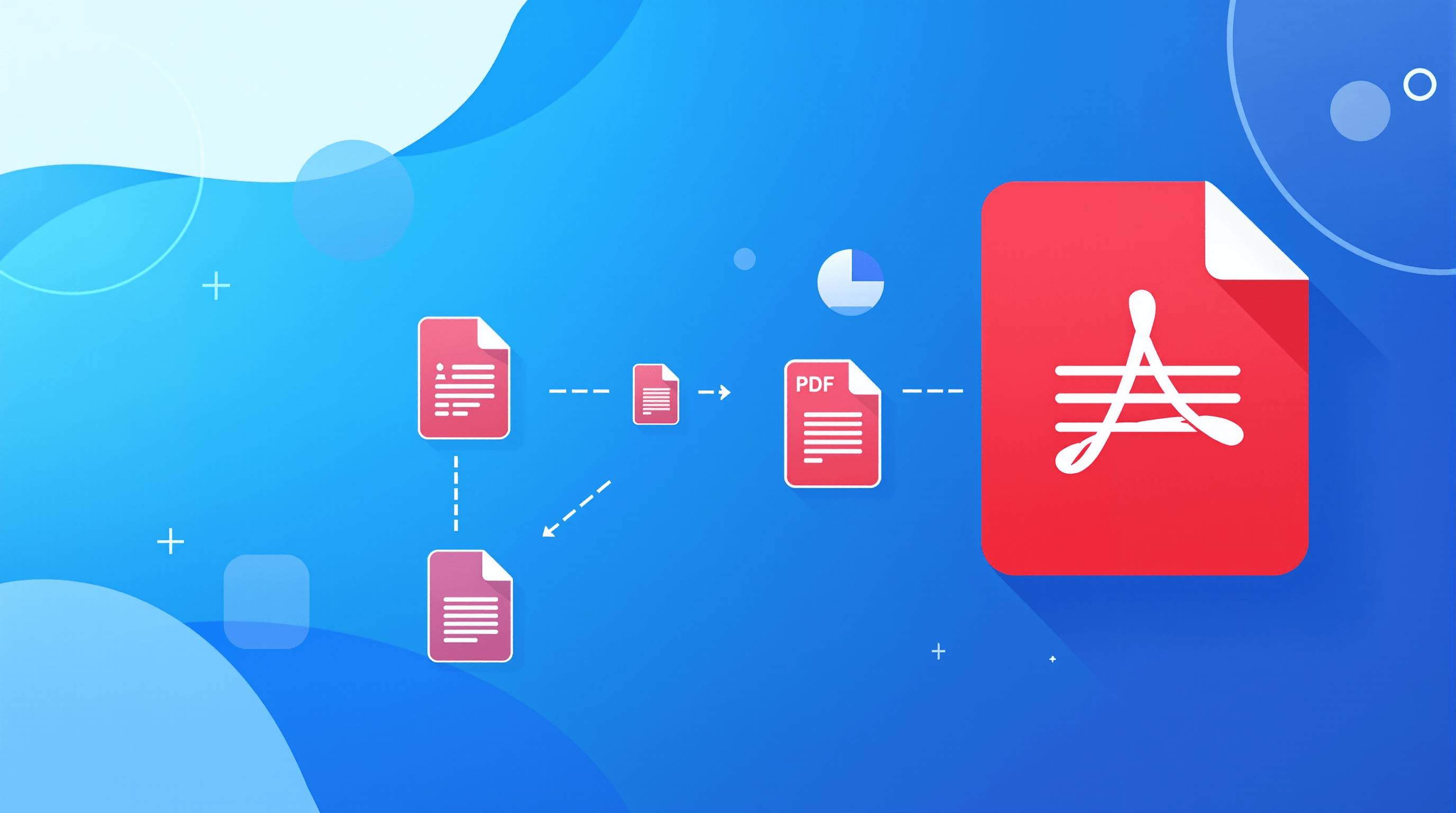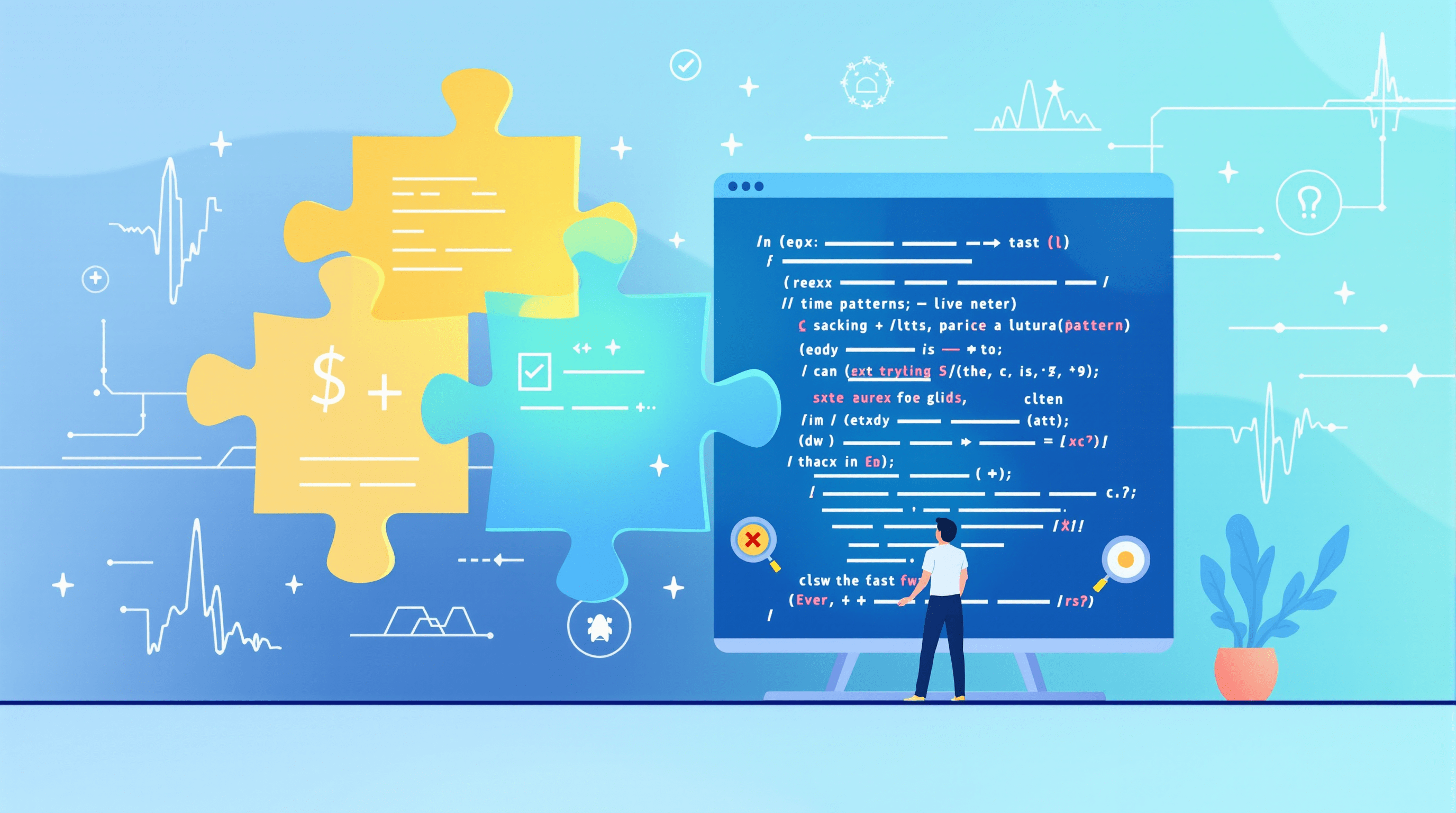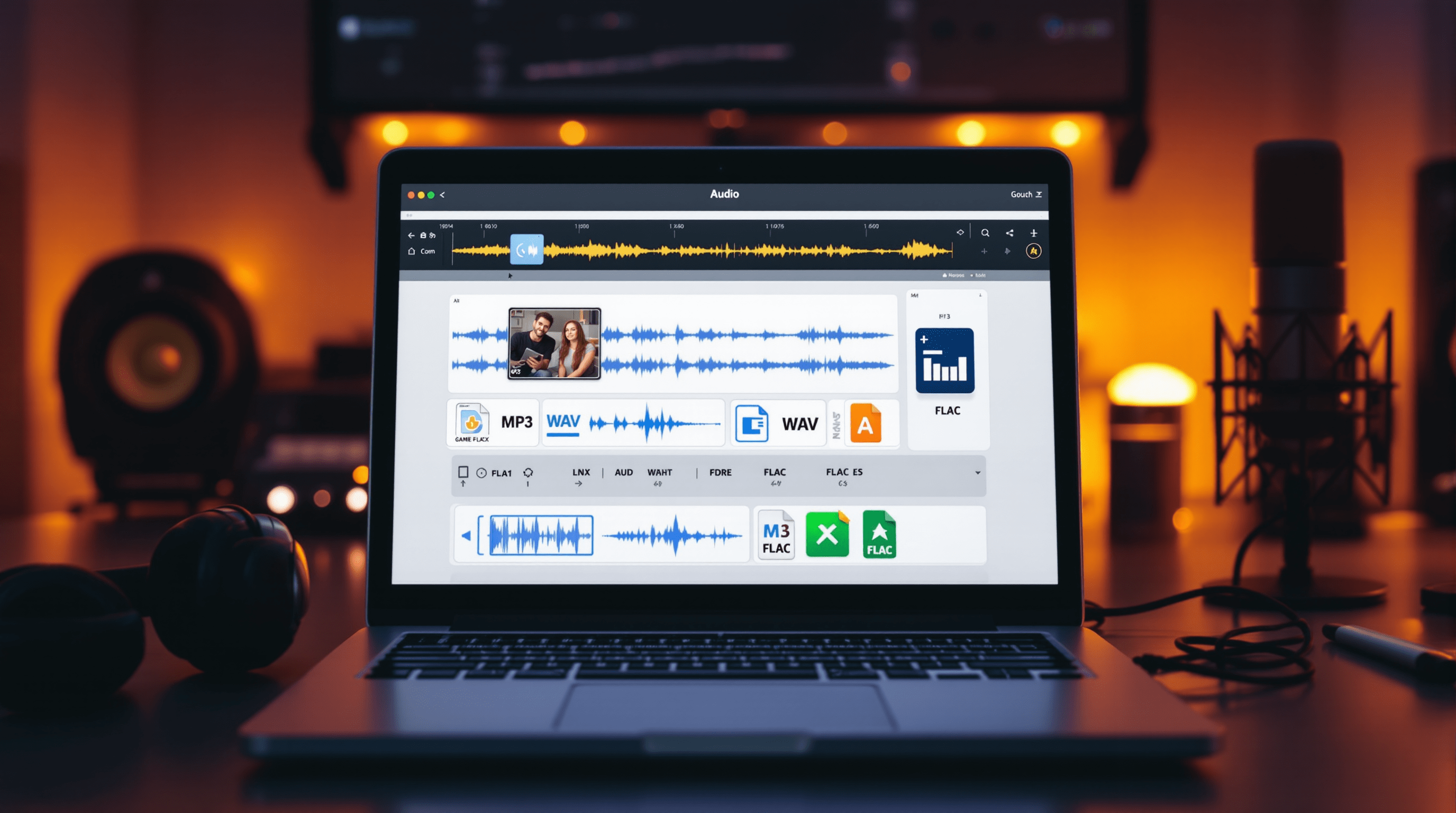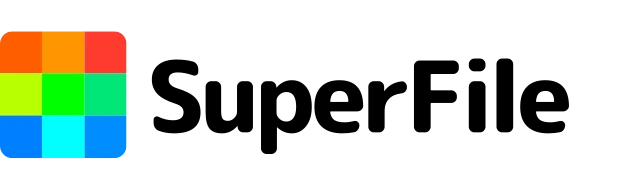If you’ve ever poked around in source code and found a huge wall of random characters instead of a neat .png or .jpg, you’ve already met Base64. That strange text isn’t gibberish, it’s an encoded image. And at some point, every web developer needs to know how to turn that text back into something you can actually see.
This is where tools like the Base64 to Image feature on SuperFile.ai come in handy. But before we lean on tools, it’s worth understanding what Base64 really is, how decoding works, and why it matters.
What Exactly Is Base64?
Base64 is an encoding system that converts binary data, like an image file, into a string of text. Why? Because not every system or protocol handles raw binary data gracefully. By turning it into plain text, you can safely pass it around in places where binary would break.
Here’s the simple version:
- Computers see images as streams of 1s and 0s (binary).
- Base64 encoding maps those binaries into a set of 64 text characters: A–Z, a–z, 0–9,
+, and/. - The result is a long string you can copy, paste, or transmit without worrying about corruption.
That’s why you’ll often see a data:image/png;base64,... string inside HTML or JSON. It’s just an image, disguised as text.
Why Developers Use Base64
On the surface, Base64 looks like a weird hack. Why not just keep images as .jpg or .svg files? The answer is sometimes Base64 makes life easier. Let’s break down why.
-
Embedding small assets directly in code
Think favicons, CSS background images, or inline icons. Instead of managing multiple requests, you can encode and embed the image right in the code. -
Transferring images through text-only systems
APIs, databases, and older protocols often choke on binary. Base64 encoding makes it possible to transmit images as plain text, no fuss. -
Portability and testing
Need a single-file demo with no external assets? Base64 can bundle everything into one neat package. Perfect for prototypes.
But let’s be clear: Base64 isn’t a magic bullet. Encoding increases file size by about 33%. That means an image that was originally 100 KB could balloon to 133 KB once encoded. For small assets, no big deal. For large images, it’s a performance hit.
Decoding Base64 Back Into Images
Encoding is half the story. The real utility comes when you need to decode base64 and get the image back. That’s where an image decoder comes in.
Here’s the step-by-step:
- Copy the base64 image string.
- Strip off the header (
data:image/png;base64,). - Run it through a base64 decode function.
- Save the binary output as a
.png,.jpg, or whatever format it represents.
That’s how you perform an image decode base64 operation. And once you’ve done it a couple of times, it feels like second nature.
Real-World Scenarios Developers Face
-
Debugging broken assets
You’re working on a frontend app and notice that an icon isn’t rendering. The inspector shows a long Base64 string. With a quick base 64 decode, you can check whether the image itself is valid or corrupted. -
Working with APIs
Many APIs (think QR code generators or email services) send images as Base64. If you don’t decode base64, you won’t be able to render the image properly in your app. -
Security investigations
Malicious scripts sometimes hide payloads inside encoded data. Being able to decode a base64 image quickly can reveal whether something is safe or suspicious. -
Offline or portable apps
In apps where you want everything packaged together (no external files), developers may store icons as base64 image strings. When needed, they simply base64 decode the image back into usable files.
Pros and Cons of Using Base64 for Images
Pros:
- Simplifies embedding small assets directly in code
- Works in systems that don’t handle binary well
- Useful for demos, single-page apps, or small prototypes
- Easier debugging when working with text-only environments
Cons:
- Increases file size by about one-third
- Harder to manage at scale (imagine 50 Base64-encoded product photos!)
- Can make HTML or JSON files bloated and less readable
- Slower load times if misused with large images
Rule of thumb: Base64 is great for tiny assets, but avoid it for larger ones.
How to Decode Base64 in Practice
In the browser (JavaScript):
const base64String = "iVBORw0KGgoAAAANSUhEUgAAA...";
const img = new Image();
img.src = `data:image/png;base64,${base64String}`;
document.body.appendChild(img);In Python:
import base64
base64_str = "iVBORw0KGgoAAAANSUhEUgAAA..."
img_data = base64.b64decode(base64_str)
with open("output.png", "wb") as f:
f.write(img_data)With online decoders:
Paste your decoded image base64 string into an image decoder tool and instantly preview or download the result.
Wrapping It Up
Base64 is one of those quiet, behind-the-scenes technologies that every developer encounters sooner or later. It’s not glamorous, but it’s practical. Knowing how to decode 64-base strings, when to embed a base64 image, and when to avoid it will save you frustration and help you debug like a pro.
So the next time you see a mile-long string of random characters, don’t panic. Remember: with a quick base64 decode image, you can reveal exactly what’s hiding in plain sight.