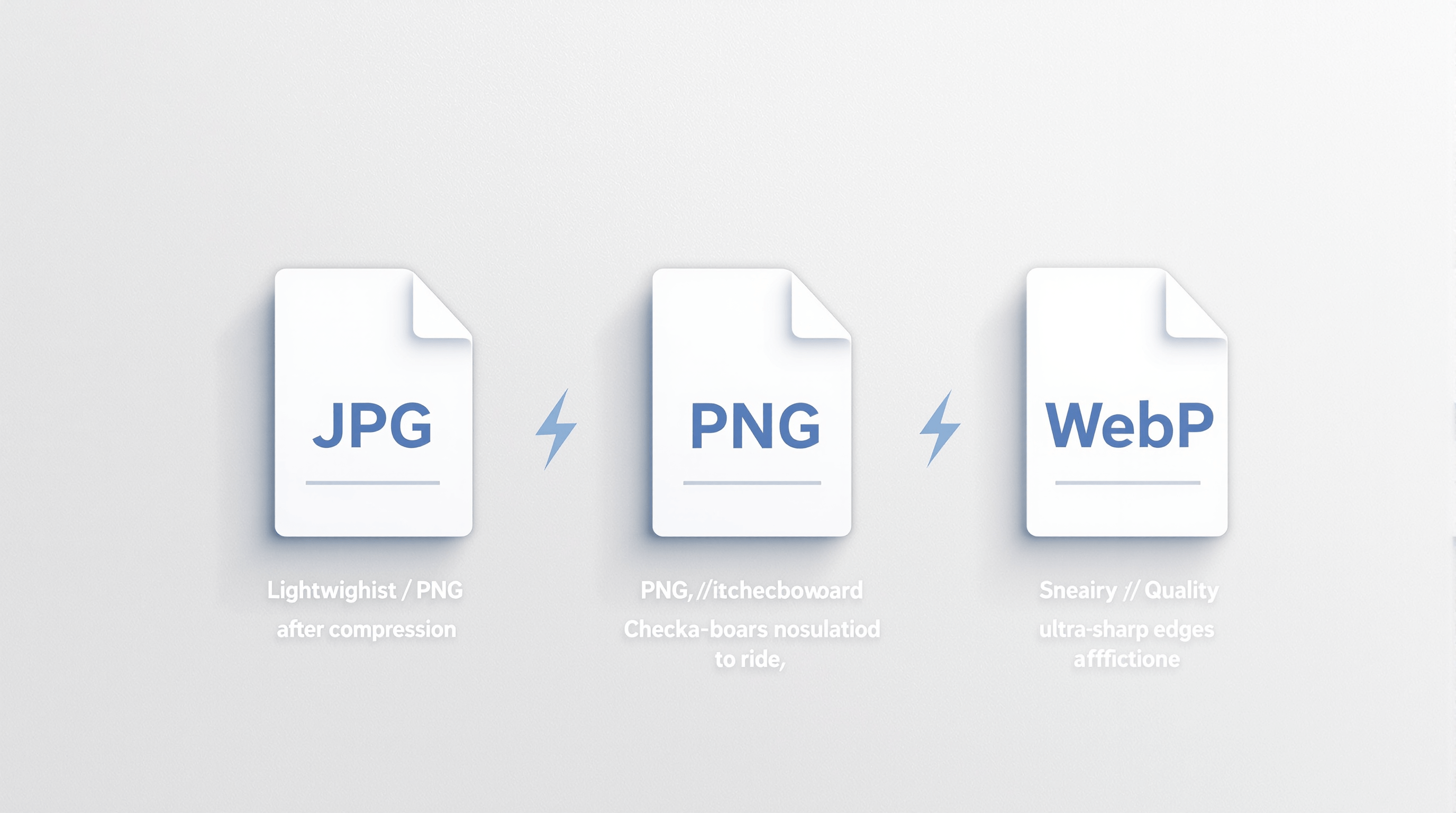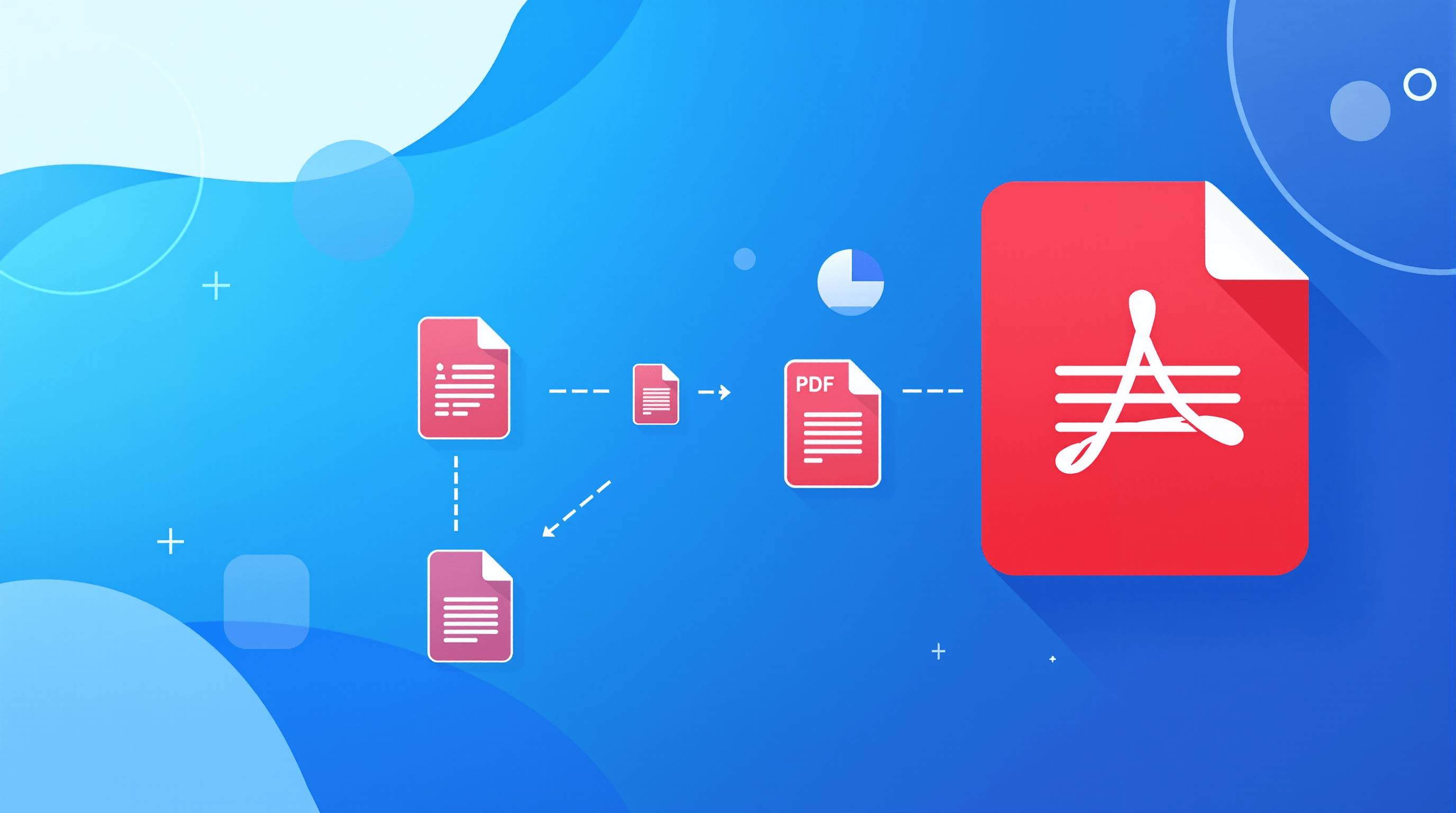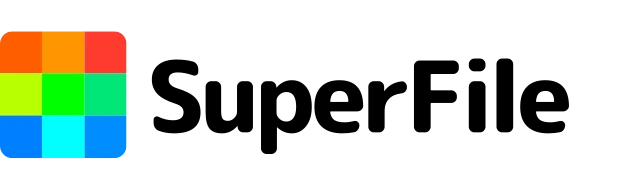How to Use a Text Case Converter Tool in Your Content Workflow
If you spend enough time writing, whether it’s blog posts, reports, or even quick social media updates, you’ll eventually run into the same headache: text in the wrong format. Maybe it’s a headline typed in lowercase when it should scream in uppercase. Or a block of notes copied from a PDF that came out in ALL CAPS.
Fixing it manually? Tedious. That’s why tools like the text case converter feature in Superfile.ai are such a quiet lifesaver. They let you shift between lowercase, uppercase, and everything in between with a single click.
But here’s the thing: case conversion isn’t just about fixing typos. It shapes how your content feels. And if you care about how readers experience your work, it’s worth getting this right.
Why Text Case Actually Shapes Communication
Think about it:
- Uppercase feels bold, loud, urgent. (HEADLINES, CALL TO ACTIONS, URGENCY.)
- Lowercase feels casual, minimalist, sometimes even trendy in online spaces.
- Sentence case feels balanced and professional, great for readability.
- Title Case signals formality and authority, perfect for books, research titles, or presentations.
In other words, a quick “lowercase to caps” shift isn’t cosmetic. It changes tone. It affects first impressions. It can even shape whether your message gets taken seriously or ignored.
A Brief History of Case in Writing
We take capitalization for granted today, but it wasn’t always this structured. Ancient scripts like Greek and Latin were originally written in all caps (majuscule). Over time, lowercase letters (minuscule) were introduced for easier reading. Printing presses in the 15th century cemented the rules of capitalization we know today, with uppercase letters used for emphasis, names, and titles.
Fast forward to the digital age: inconsistent case isn’t a historical quirk anymore, it’s a workflow problem. PDFs, OCR scanners, transcriptions, and copy-paste errors all introduce random capitalization issues. That’s why automation through case converters is no longer just convenient; it’s essential.
Real-World Scenarios Where You’ll Need It
- Copy-Paste Chaos. Ever grabbed text from an old PDF, a client brief, or a transcript? Chances are it came out in ALL CAPS. Instead of retyping, you just convert capital letters to lowercase in seconds.
- Social Media Testing Tone matters online. A post in “all lowercase” can feel witty and modern. The same line in “LOWER TO UPPER CASE” suddenly feels like a bold announcement. Running both side by side can help you see which gets more engagement.
- Academic & Business Writing Reports, papers, and proposals often need consistent formatting. Imagine juggling multiple headings written in random cases. With a tool, you just pick “lower case to upper case” for headings, and “upper to lowercase” for body text. Done.
- Design & Marketing Materials Designers often get copy in the wrong case. Instead of emailing writers back for edits, they can lowercase convert or caps convert directly and keep moving.
- Email Campaigns Subject lines are sensitive. Too casual, and they’re ignored. Too aggressive, and they feel spammy. Switching between “lower to upper case” and sentence case lets you test different moods before sending.
Advanced Use Cases for Professionals
For Writers & Bloggers
Quickly transform headings into Title Case for SEO optimization, while ensuring body text stays in sentence case for readability.
For Students & Academics
When compiling citations, bibliographies, or research titles, capitalization needs to follow strict rules. A lower-to-upper case toggle ensures compliance with styles like APA or MLA.
For Developers
Programmers often need to switch between naming conventions: camelCase, snake_case, and PASCALCASE. While not identical to text case conversion, many advanced converters offer extended features useful for coding.
For Designers
Typography choices often depend on the case. A design mockup might look better in all caps, but the client sends lowercase text. Instead of editing manually, designers can instantly convert upper to lowercase or vice versa to match the design style.
Tips for Getting the Most Out of Case Conversion
- Match context, not habit. Don’t blindly use uppercase for emphasis. Readers are quick to tune out “shouty” text.
- Batch your edits. If you’re working with multiple lines, paste them all at once instead of fixing them one by one.
- Use sentence case for accessibility. Studies show it’s easier for people to scan. Great for blogs, emails, and guides.
- Think brand voice. Is your brand playful? Maybe lowercase works. Is it authoritative? Title case might carry more weight.
- Check for acronyms. Some converters may incorrectly lowercase acronyms like “NASA.” Always review the output.
Mistakes to Avoid
- Overusing uppercase. It can make your text look aggressive.
- Relying solely on automation. Always proofread after conversion to catch exceptions like names or brands.
- Inconsistent use. Switching cases randomly across a document creates a lack of professionalism.
- Forgetting context. Social media, emails, and research papers each demand a different tone of capitalization.
Common Case Conversions You’ll Use
- Upper to Lowercase - Useful when text is pasted in all caps.
- Lowercase to Caps - For emphasis or quick headline formatting.
- Title Case - Perfect for blog titles, papers, and formal content.
- Sentence Case - Great for everyday readability in articles and reports.
- Toggle Case - Handy when you just want to flip things around and test.
Final Thoughts
A text case converter might feel like a small tool, but it solves a big problem: wasted time and inconsistent formatting. Whether you’re drafting an email campaign, editing research notes, or shaping copy for social media, having the ability to flip text from “low to upper case” or “convert upper to lowercase” instantly is a quiet productivity win.
In the end, the words you choose matter most. But the way you present them, uppercase, lowercase, or somewhere in between, shapes how those words are received. And that’s the real reason a text case converter belongs in every content workflow.