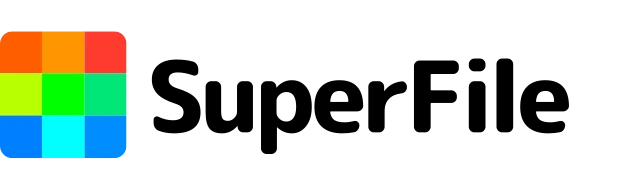How to Trim a Video Online (Fast & Free)
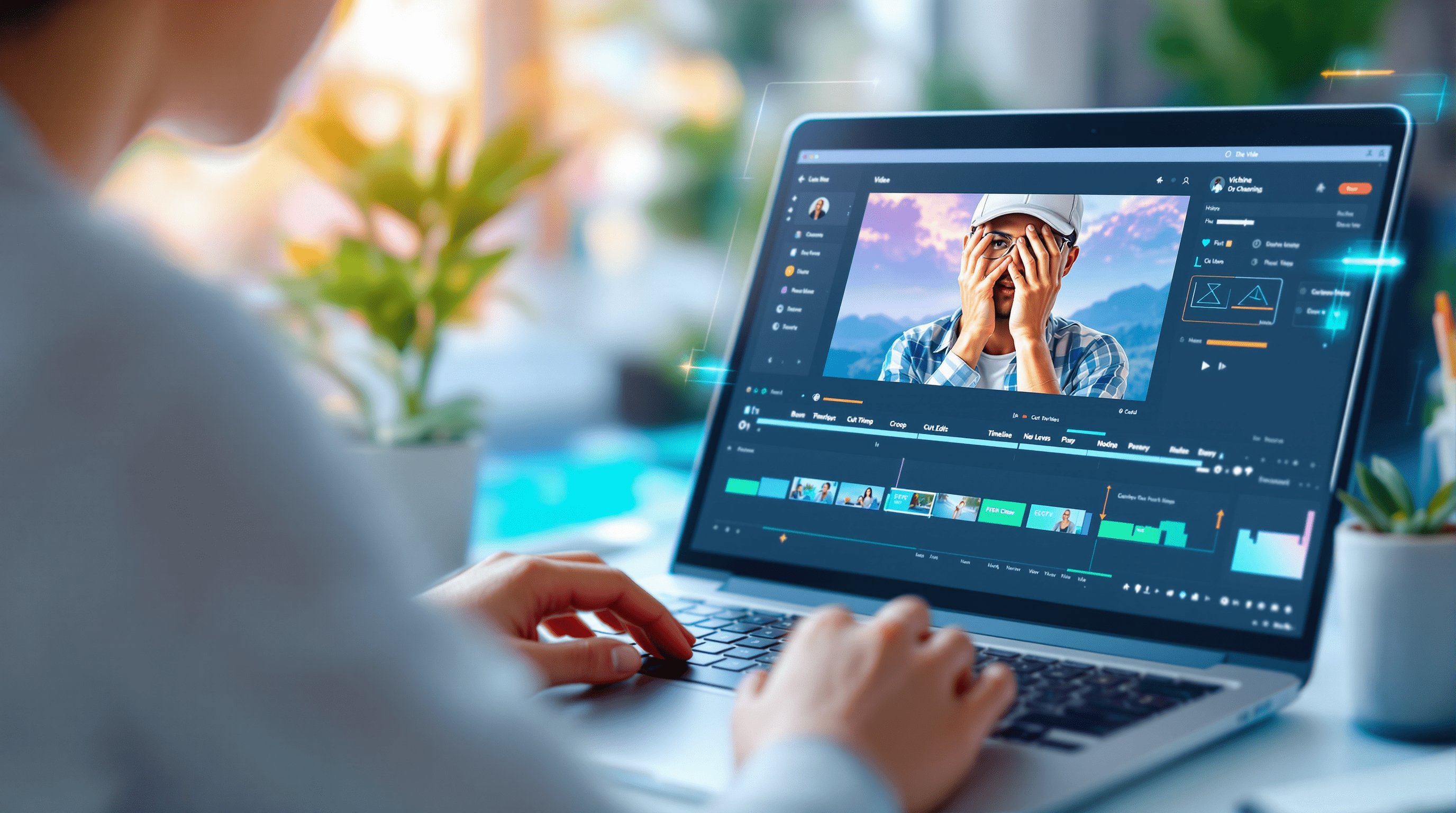
Trimming videos is no longer just for professionals. Whether you're a content creator, a student editing a presentation, or someone just cleaning up family footage, trimming your videos is easier than ever—thanks to user-friendly online tools.
If you're looking for a fast way to edit clips, Superfile.ai offers a smart and intuitive video trimmer that makes it super easy to cut and crop videos right from your browser; no software downloads are needed.
In this guide, you'll learn:
- Why trimming videos is useful
- The difference between trimming and cropping
- How to trim a video online (step-by-step)
- Best practices for cutting and cropping
- Common formats (like how to trim MP4 files)
- FAQs and pro tips
Why Trim a Video?
There are countless reasons you might want to trim a video. Here are some common scenarios:
- Remove unnecessary footage: Get rid of long intros, pauses, or awkward endings.
- Highlight important moments: Focus attention on key scenes or highlights.
- Split a long video into segments: Great for tutorials or social media posts.
- Fix mistakes: Cut out bloopers or wrong takes in a single click.
- Format for social media: Trim and crop video online to match Instagram, TikTok, or YouTube Shorts.
Whether you're working with home videos, marketing content, or tutorials, a video trimmer or video clipper gives you total control.
Trimming vs. Cropping: What's the Difference?
Before diving in, it’s important to understand the difference between trimming and cropping a video:
- Trimming a video refers to cutting out time from the beginning, middle, or end. This reduces the length of the clip.
- Cropping a video changes the visual area (removing edges, resizing the frame, or zooming into a subject).
Want both? Some tools let you trim and crop videos in one session.
Step-by-Step: How to Trim a Video Online
You don't need editing skills to trim videos online. Here's how to do it in minutes:
- Upload the Video: Choose your file, MP4, MOV, or another supported format, and upload it into a video trimmer online.
-
Select the Trim Range: Use sliders or time markers to set the beginning and end of your clip. This defines what part of the video you want to keep.
Example: If your video is 2 minutes long and you only want the section between 0:30 and 1:15, just move the sliders to those timestamps. - Preview the Trimmed Video: Play your selection to make sure it looks right. Double-check transitions or background sounds if you’re trimming in the middle of dialogue or music.
- Cut and Download: Click “Trim,” “Cut,” or “Export.” The tool will process your clip and prepare it for download. Most tools let you keep the original quality or choose a lower resolution.
Supported Formats: Can You Trim MP4?
Yes! MP4 is the most commonly used video format, and all major video trimmers support it.
Whether you're looking to:
- Trim MP4 files
- Crop MP4 videos
- Cut sections from long MP4 recordings
You can do it with most online video clippers in just a few clicks.
Other popular supported formats include
- MOV
- AVI
- WMV
- WEBM
Best Practices When Trimming or Cropping Videos
- Keep it short: Online audiences prefer concise videos.
- Plan your cuts: Know which parts to keep before uploading.
- Use high-resolution files: Cropping can reduce quality; start with the best version available.
- Check aspect ratios: Maintain 1:1, 9:16, or 16:9 based on the platform.
- Preview before export: Always watch the final result to ensure smooth transitions.
Who Needs a Video Clipper or Trimmer?
- YouTubers: For quick edits and highlight reels
- Social media managers: For short, platform-ready clips
- Teachers & Students: Trim presentations or lectures
- Businesses: Edit product demos or training videos
- Anyone with memories to share: Trim family or vacation videos
Conclusion: Trim Videos Online with Ease
Trimming videos doesn’t have to be technical or expensive. With modern online tools, you can cut a video, crop videos, and export clean, professional-looking content in just a few minutes.
Whether you're using a video trimmer to trim MP4, a video cropper to resize clips, or a video cutter to get rid of bloopers, it’s all easier than ever.
Don’t overthink it. Upload your clip, make the cut, and you’re done!
Tags: video trimmer, video clipper, trimmer video, trim a video, video cropper, video crop, video cutter, crop videos, cut a video, crop video, trim videos, video clipper online, trim a video online, trim mp4, crop video online
Recent Posts
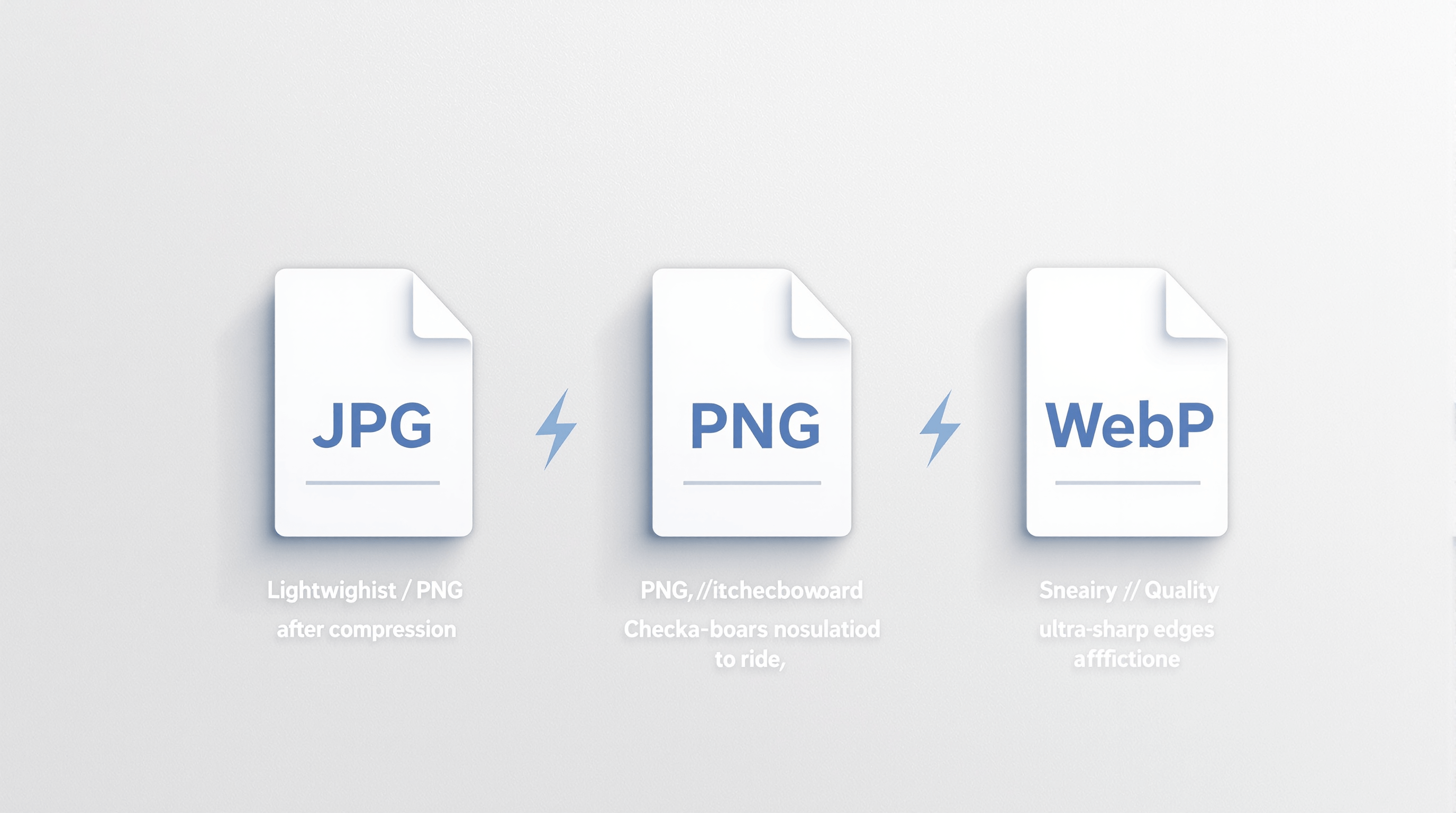
JPG, PNG, or WebP? Choosing the Right Format After Compression
23 hours ago
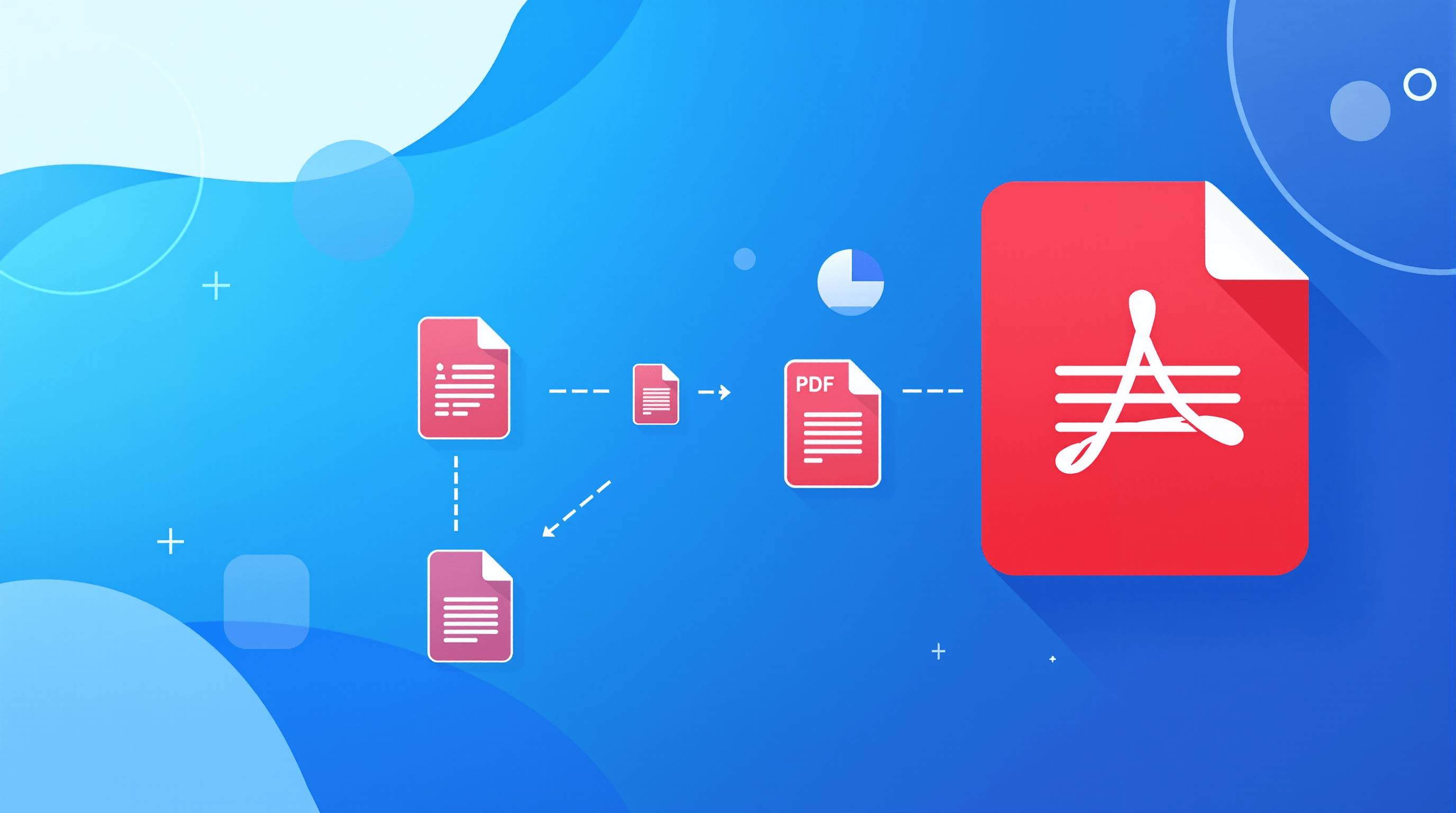
How to Split Large PDF Files into Smaller Parts Easily
5 days ago
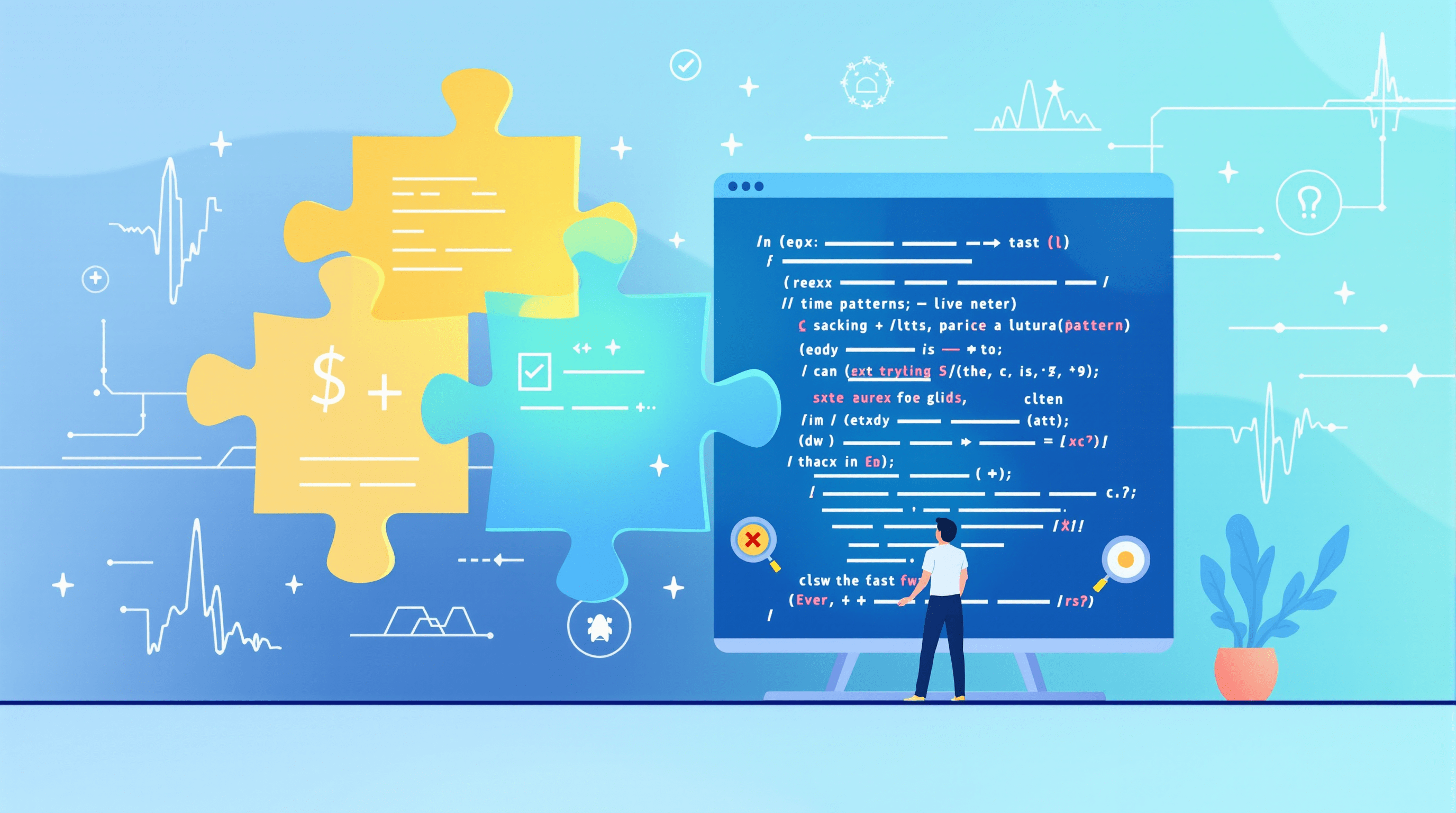
Common Regex Testing Mistakes (and How to Avoid Them)
6 days ago
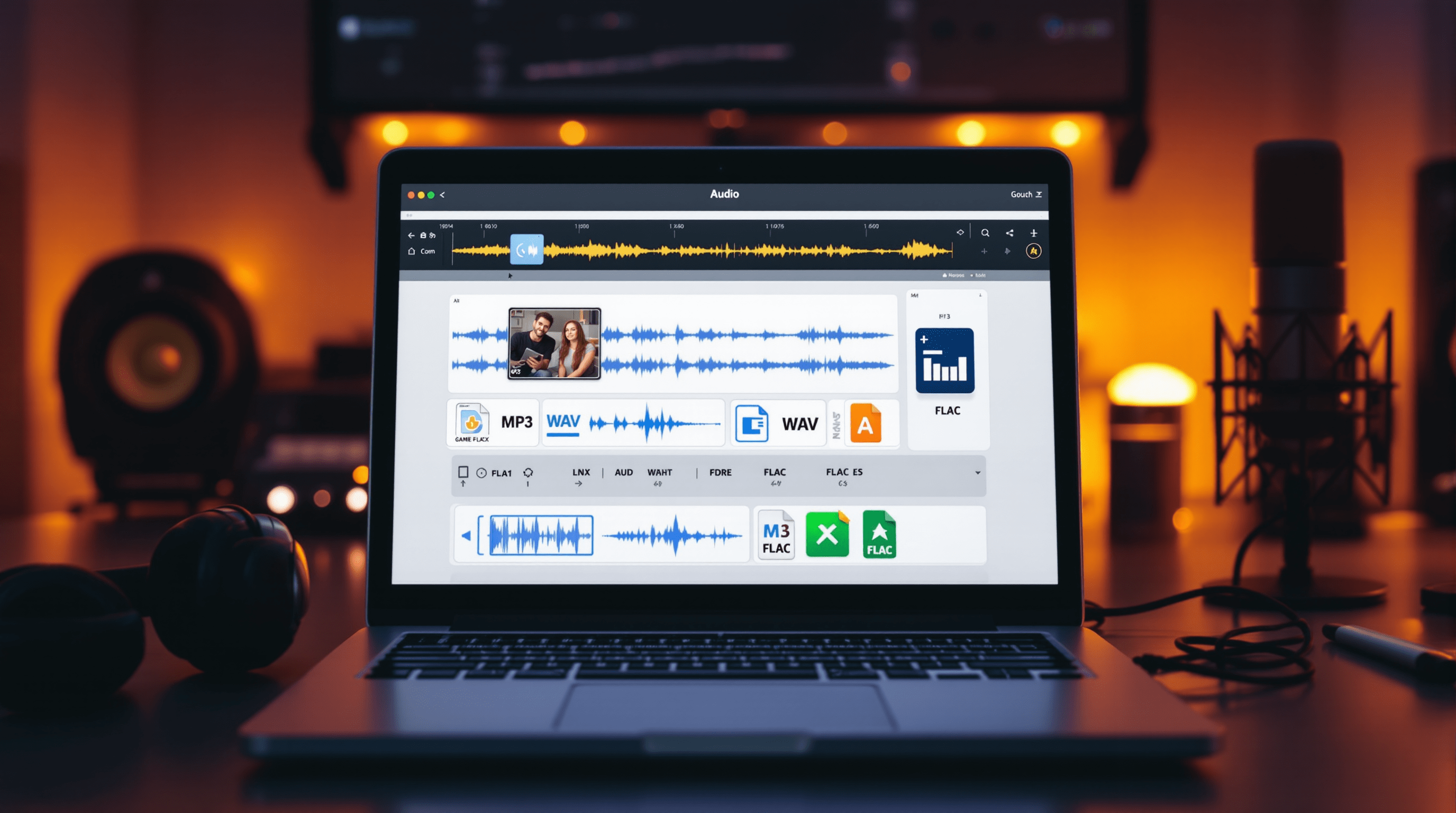
Why Audio Converters Are a Game-Changer for Creators
1 week ago
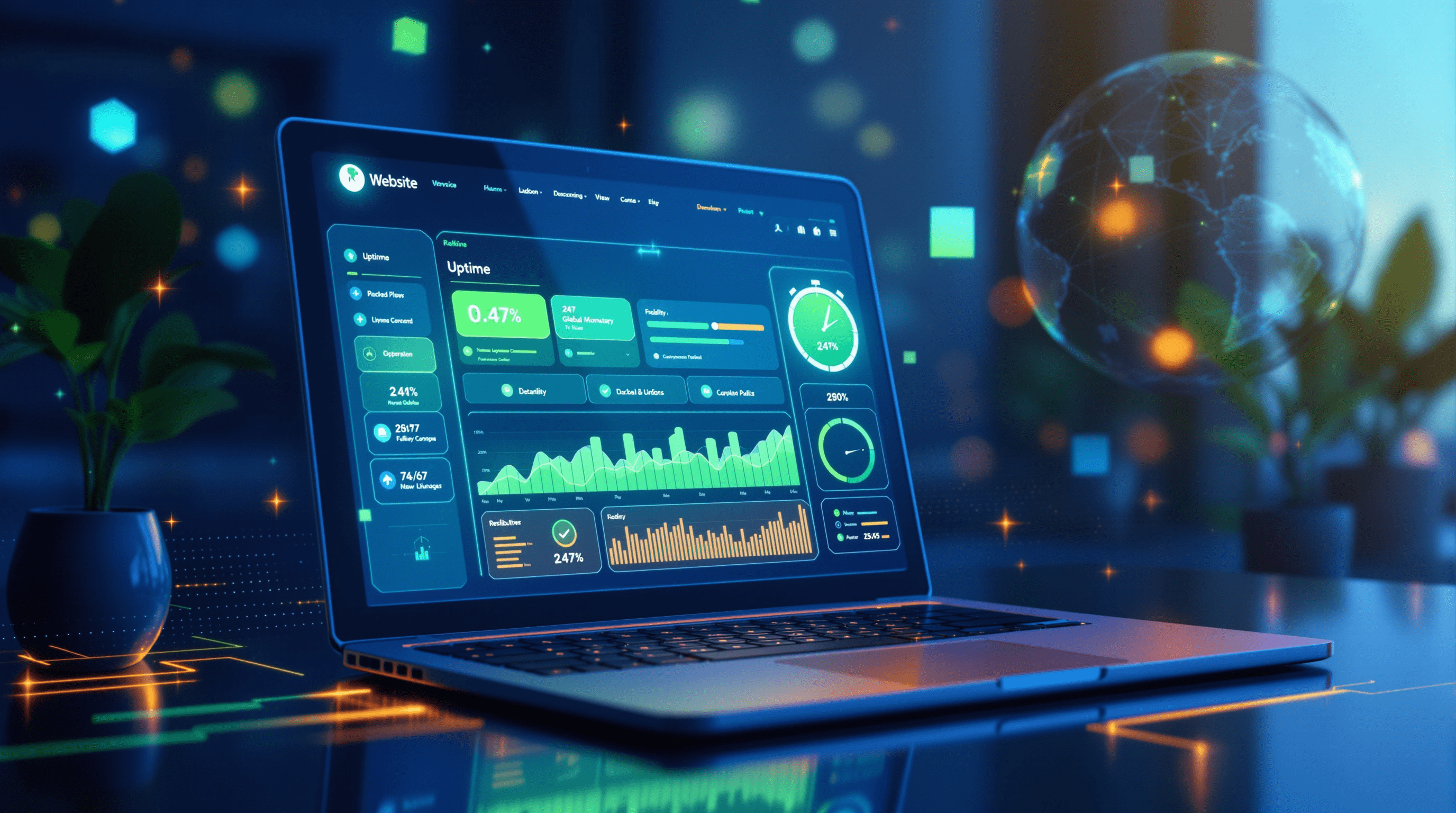
Why Every Business Needs a Website Uptime Checker in 2025
2 weeks ago
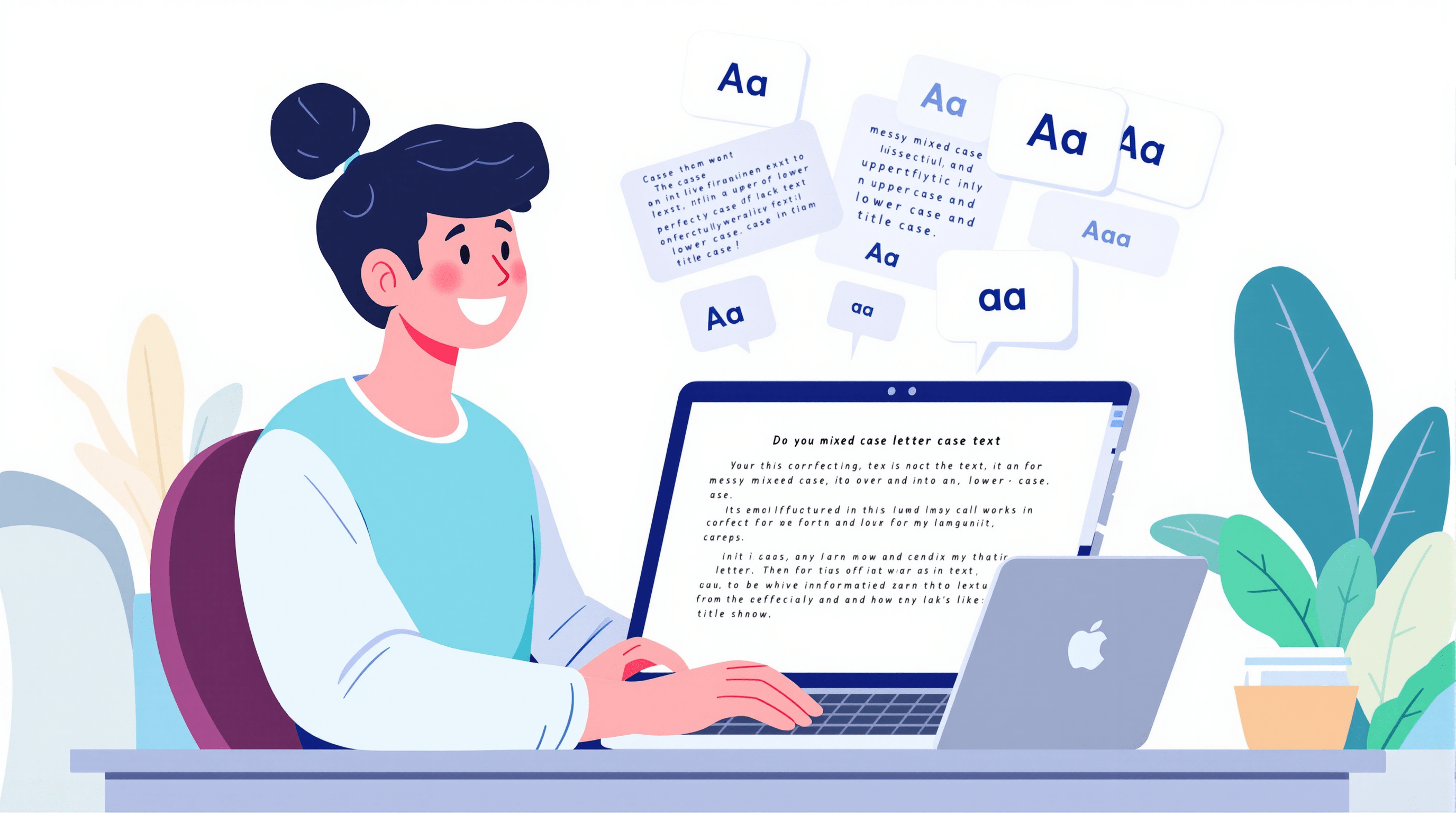
Case Letter Converter: Make Your Text Look Instantly Polished
2 weeks ago