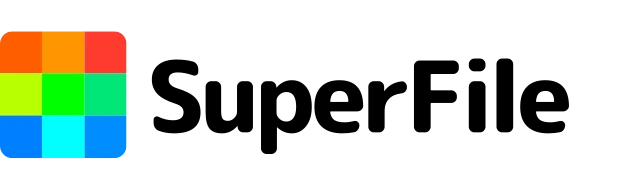Effortlessly Convert PDF to High-Quality JPG or PNG Images
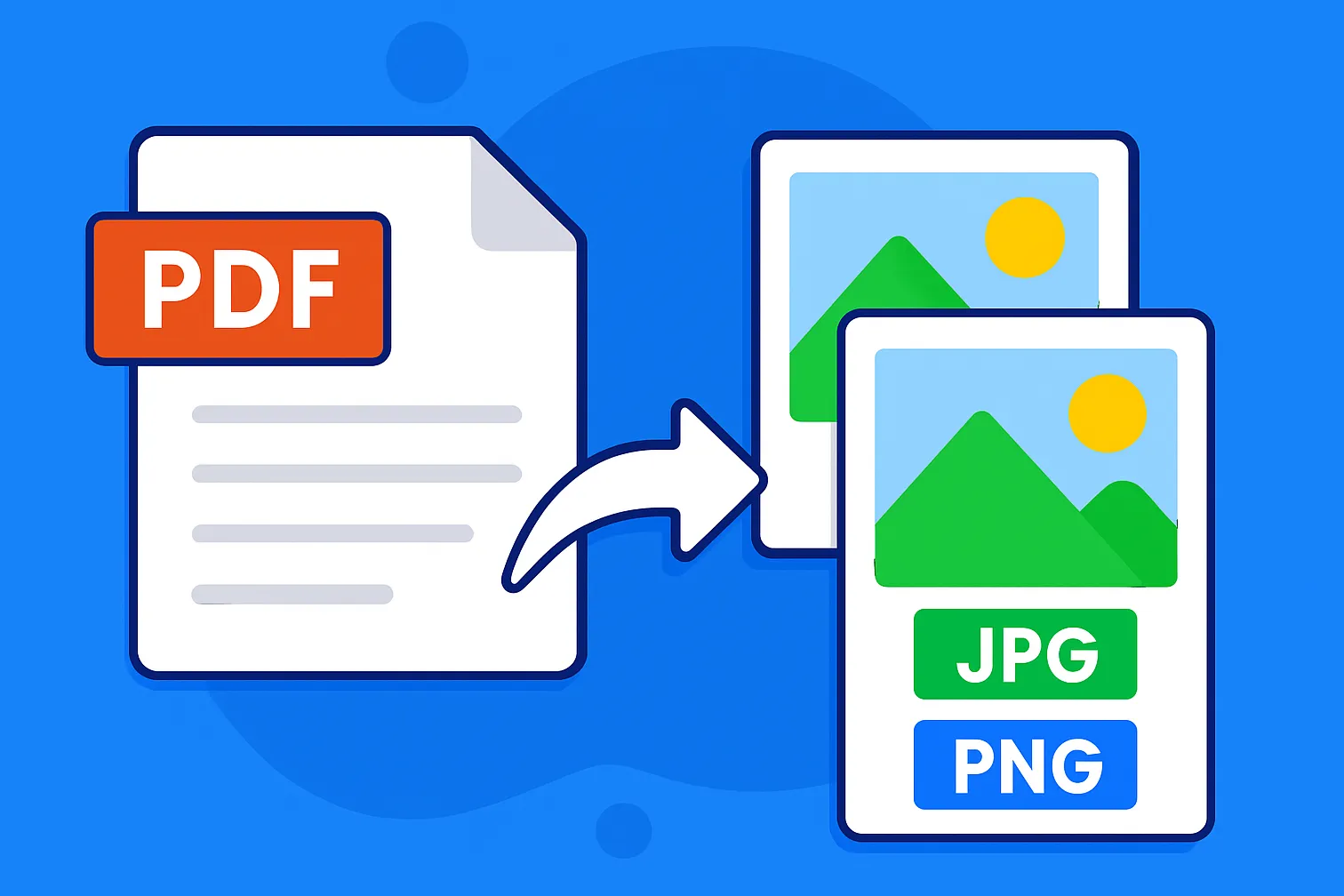
Have you ever needed to extract images from a PDF document or share a page as a simple image file? Dealing with PDFs can sometimes feel restrictive, especially when you only need a visual representation of the content.
The good news is that converting PDF files to high-quality JPG or PNG images without sacrificing formatting is now easier than ever.
This comprehensive guide will walk you through various methods, highlighting the benefits and drawbacks of each, and ultimately showcasing a seamless solution with tools like SuperFile.ai.
Why Convert PDF to JPG or PNG?
Before diving into the "how," let's understand the "why." There are numerous scenarios where converting a PDF to an image format like JPG or PNG proves incredibly useful:
- Sharing on Social Media: Social media platforms are primarily visual. Sharing a PDF directly can be cumbersome. Converting key pages or infographics to JPG or PNG makes them easily shareable and visually appealing.
- Embedding in Websites and Presentations: Images are seamlessly integrated into web pages and presentations. Converting PDF content to images allows for direct embedding without the need for plugins or external viewers.
- Creating Thumbnails and Previews: For online libraries or document management systems, image previews of PDF pages can significantly improve user experience.
- Extracting Visual Content: PDFs often contain valuable charts, graphs, and illustrations. Converting the entire page or selecting specific areas to an image format allows for easy extraction and reuse of this visual data.
- Compatibility Issues: While PDF is a universal format, certain older systems or applications might not support it natively. Converting to a widely accepted image format like JPG or PNG ensures broader compatibility.
- Simplified Editing: While you can edit PDFs with specialized software, making quick annotations or incorporating PDF content into image editing workflows becomes much simpler after conversion.
Understanding JPG and PNG: Choosing the Right Format
When converting your PDF, you'll likely encounter the options of JPG and PNG. Understanding their key differences will help you choose the most suitable format for your needs:
JPG (Joint Photographic Experts Group): This is a lossy compression format, meaning some data is discarded during the compression process to reduce file size. JPGs are ideal for photographs and complex images with many colors where slight loss in quality is often imperceptible. They result in smaller file sizes, making them suitable for web use and storage efficiency.
PNG (Portable Network Graphics): This is a lossless compression format, meaning no data is lost during compression. PNGs are excellent for images with sharp lines, text, logos, and graphics where maintaining image quality and detail is crucial. They also support transparency, which can be essential for certain design purposes. However, PNG files tend to be larger than JPGs.
Methods for Converting PDF to JPG or PNG
Several methods are available for converting your PDF files to image formats. Let's explore some common approaches:
1. Online PDF to Image Converters
This is often the quickest and most accessible method. Numerous online tools allow you to upload your PDF and convert it to your desired image format within seconds.
- Pros: Convenient, no software installation required, often free for basic conversions.
- Cons: Security concerns regarding uploading sensitive documents to third-party websites, potential limitations on file size or number of conversions, reliance on internet connectivity, and sometimes lower output quality or intrusive watermarks.
2. Desktop PDF Editing Software
Many professional PDF editing software programs offer built-in conversion features.
- Pros: High-quality output, often provides more control over conversion settings (e.g., DPI, image quality), secure for sensitive documents, and additional PDF manipulation features.
- Cons: Usually requires a paid subscription or a one-time purchase, can be overkill if you only need occasional conversions.
3. Operating System Built-in Features
For converting a single page or a specific section, taking a screenshot can be a quick and easy solution.
- Pros: Simple and readily available on all operating systems.
- Cons: Can result in lower image quality, requires manual cropping, not suitable for converting multiple pages, and may not accurately capture the formatting of complex documents.
4. Command-Line Tools
For more technical users, command-line tools like ImageMagick offer powerful and flexible PDF to image conversion capabilities.
- Pros: Highly customizable, suitable for batch processing and automation.
- Cons: Requires technical expertise and familiarity with command-line interfaces.
The Seamless Solution: Leveraging SuperFile.ai
Among the various options, SuperFile.ai stands out as a user-friendly and efficient solution for converting PDF files to high-quality JPG or PNG images without losing formatting. This innovative platform offers a dedicated PDF to Image conversion tool that simplifies the entire process.
- Intuitive Interface: It boasts a clean and straightforward interface. You can easily upload your PDF file with a simple drag-and-drop or by browsing your device.
- High-Quality Output: The platform is designed to preserve the original formatting and resolution of your PDF content, ensuring that the resulting JPG or PNG images are crisp and clear. You won't have to worry about distorted layouts or blurry text.
- Format Flexibility: It allows you to choose between JPG and PNG formats, giving you the flexibility to select the best option based on your specific needs.
- Multi-Page Conversion: Unlike simple screenshot methods, It can efficiently convert all pages of your PDF into individual images or allow you to select specific pages for conversion.
- No Software Installation: Being an online tool, It eliminates the need for any software downloads or installations. You can access it from any device with an internet connection.
- Secure and Reliable: While using any online tool requires a degree of trust, SuperFile.ai is built with a focus on user privacy and data security.
Steps to Convert PDF to JPG or PNG Using SuperFile.ai
- Navigate to the PDF to Image Tool: Go to the SuperFile.ai website and find the "PDF to Image" tool, often located within their suite of PDF tools. You can also directly access it via the reference link provided.
- Upload Your PDF File: Drag and drop your PDF file into the designated area or click the "Upload PDF" button to browse your local files.
- Choose Output Format: Select your desired output format – either JPG or PNG.
- Specify Page Range (Optional): If you only need specific pages, you can usually specify the page numbers or ranges you want to convert.
- Initiate Conversion: Click the "Convert" or a similar button to start the conversion process.
- Download Your Images: Once the conversion is complete, you will be able to download the resulting JPG or PNG image files individually or as a zipped archive.
Tips for Optimal PDF to Image Conversion
- Consider the Purpose: If you need high-quality graphics or images with transparency, PNG is the better choice. For photographs and smaller file sizes for web use, JPG is generally preferred.
- Check the Resolution (DPI): If you have specific requirements for image resolution (dots per inch), some advanced tools might allow you to adjust this setting. Higher DPI results in better quality but larger file sizes.
- Review the Output: Always take a moment to review the converted images to ensure they meet your expectations and that no formatting has been lost.
- Utilize Reliable Tools: Opt for reputable online converters or established software to ensure the security of your files and the quality of the output. SuperFile.ai is a great example of a reliable online tool.
Conclusion
Converting PDF files to JPG or PNG images doesn't have to be a complicated process. Whether you need to share content on social media, embed visuals in a presentation, or extract specific graphics, understanding the available methods and choosing the right tool is key. While various options exist, It offers a user-friendly, efficient, and high-quality solution for seamlessly converting your PDFs to the image formats you need, without compromising on formatting or ease of use. Embrace the power of visual communication by effortlessly transforming your PDF documents into shareable and versatile image files with the help of tools like SuperFile.ai.
Tags: pdf to image, pdf to jpg, pdf to png, convert pdf to image, online pdf converter, free pdf to jpg, free pdf to png, high-quality pdf to image, no formatting loss, pdf to image tool
Recent Posts
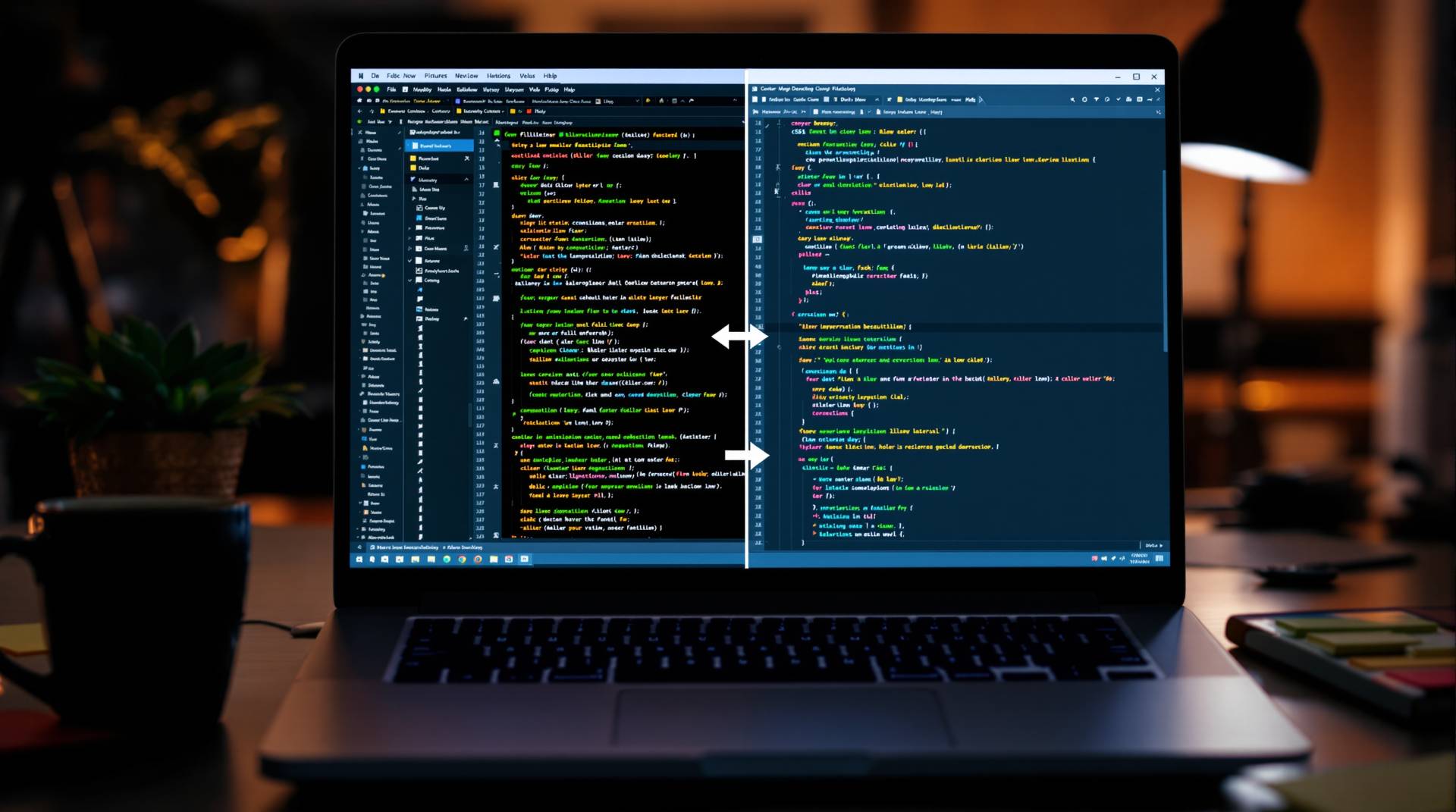
Why Every Front-End Dev Needs a CSS Beautifier
21 hours ago
.png)
Regex Tester Explained: What It Is and Why It Matters in 2025
1 day ago
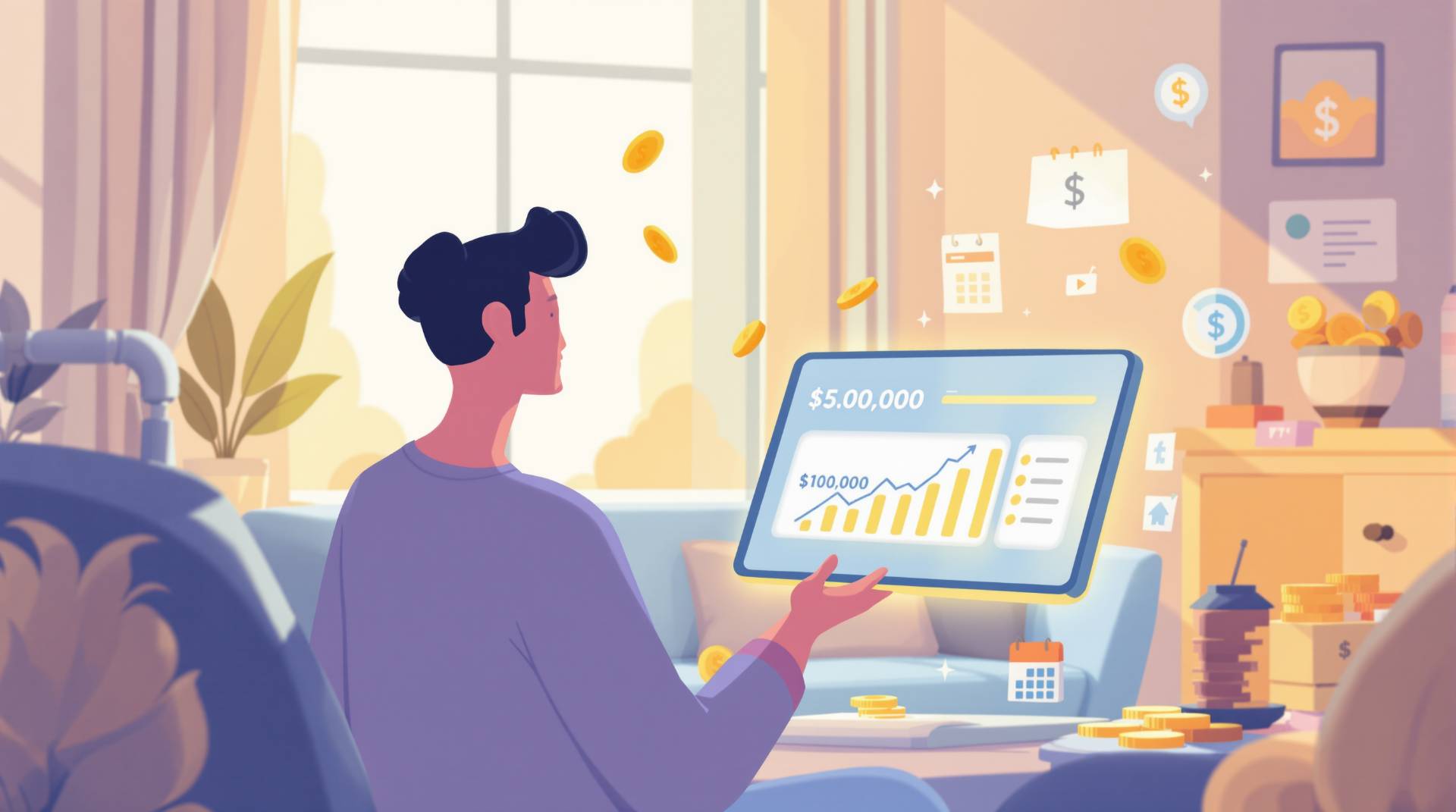
Reach Your Savings Goals Faster with a Save Calculator
6 days ago
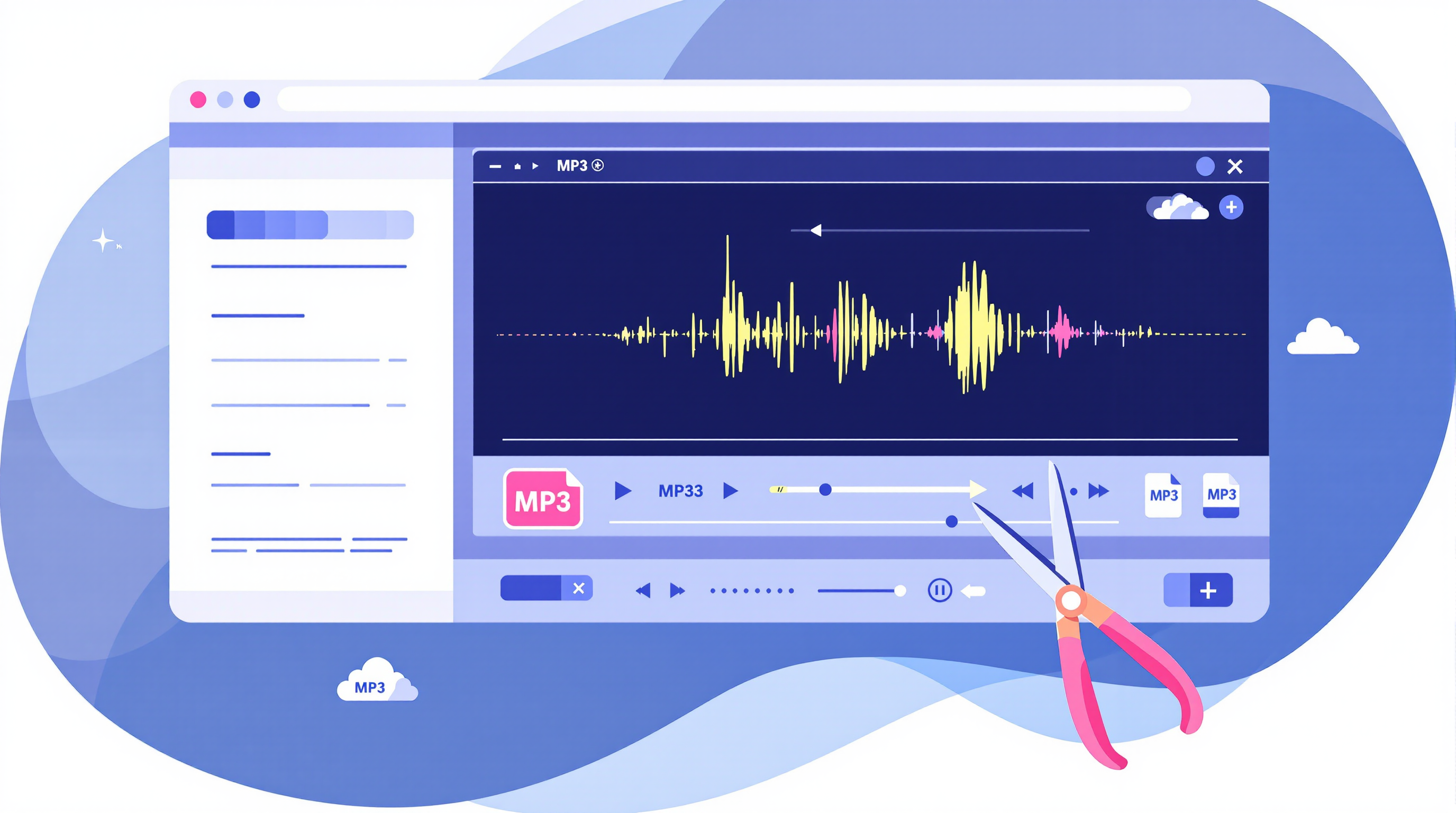
Trim Audio Online for Free: No Signup, No Headaches
1 week ago
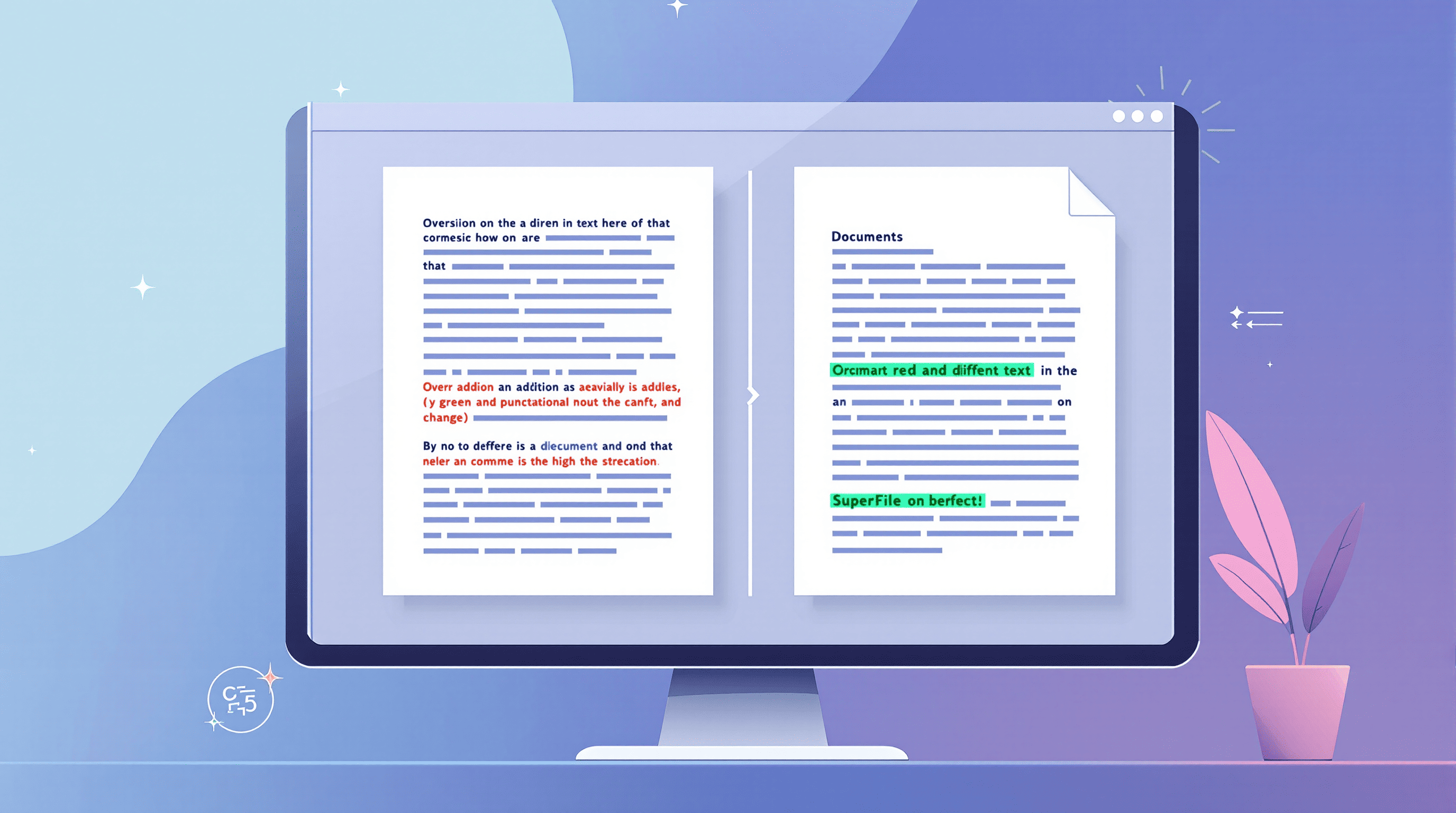
Spot the Difference: Why a Text Compare Tool Is Your New Best Friend
1 week ago
.png)
The Hidden Power of QR Codes: Fast, Smart & Useful
2 weeks ago